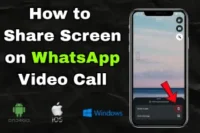What is an Integrated Webcam? Learn Features and Common Fixes
Published: 27 Nov 2024
I still remember when I first noticed my laptop had an integrated webcam, a camera built right above the screen. It made video calls, online classes, and remote work so much easier. These webcams are built into laptops and monitors, so you don’t need to worry about using an external webcam.
In this article, I’ll explain what is an integrated webcam, how it works, its benefits, and how to troubleshoot common issues. Let’s dive in!
Definition of Integrated Webcam:
An integrated webcam is a small camera that’s built right into your laptop, monitor, or all-in-one computer, usually located at the top of the screen. Since it’s already part of the device, you don’t need to add anything extra or worry about setting it up.

Whenever I join a Zoom meeting, my laptop’s webcam turns on without me having to do anything. It’s always ready to use, which makes things so much easier.
But integrated webcams aren’t perfect. They’re usually more basic than external ones, so the picture might not be as sharp, and you won’t get fancy features like adjustable angles or super high resolution. However, integrated webcams are best for day-to-day use.
Features of an Integrated Webcam
An integrated webcam has some useful features that make it easy to use. Here are the main ones:
- Camera Lens: It captures video and focuses light on a sensor.
- Easy Setup: It’s already built into your device, so there’s no setup needed.
- Image Sensor: It is the brain of the camera that turns light into digital signals to create a video.
- Built-in Microphone: The integrated webcam has a built-in microphone that can record sound along with video.
- Software Integration: Allows the webcam to work smoothly with different apps like Zoom and Microsoft Teams.
Popular Uses of Integrated Webcams

You can use an integrated webcam for multiple purposes, such as:
- Video Calls: For virtual meetings on platforms like Zoom and Teams.
- Online Education: For participating in remote classes and training.
- Entertainment: For live streaming, gaming, and making video material.
- Security: Facial recognition for login and surveillance purposes.
Because of their simplicity and versatility, integrated webcams are useful for both personal and business use.
How Integrated Webcams Work
Integrated webcams are built into the device, so you don’t have to worry about connecting extra cables or setting up additional equipment. Once you open a video app, the webcam automatically activates, making it easy to start video calls or meetings.
If the webcam isn’t working, it’s usually a minor issue, like the camera being disabled in the settings. A quick check can often resolve it. For more detailed instructions on troubleshooting or setup, you can read my previous article on how to use a webcam on a laptop. In this, I cover all these steps in more detail.
Advantages of Integrated Webcam
There are many advantages of integrated webcams, some of them are:
1. Convenience and Ease of Use
Integrated webcams are built directly into the device, so you don’t need additional hardware or setup. They’re always ready to use, so you can immediately start video calls, online classes, or virtual meetings without any hassle.
2. Portability for On-the-Go Use
With an integrated webcam, your camera travels with your device. Whether you’re working from a coffee shop or attending class from home, if you have a built-in camera, you don’t need to carry extra equipment wherever you go.
3. Smooth Integration with Software
Integrated webcams work quickly with popular video applications like Zoom, Skype, and Microsoft Teams because they are built into the device, so they work easily on the device without any compatibility issues, and you don’t need to install drivers or connect external hardware.
4. Cost-Effective Solution
Since integrated webcams are built into your device, you don’t need to buy an external webcam for your device. They are a cost-effective option for basic tasks like video calls and live meetings, making them perfect for everyday use.
5. Compact and Space Saving Design
Unlike external webcams that need wires and space, integrated webcams are built directly into the device. This neat, space-saving design keeps your workspace clutter-free while maintaining the clean appearance of your device.
Disadvantages of Integrated Webcams
Integrated webcams are useful, but they have some downsides. Here are a few to keep in mind:
1. TroubleShooting

Sometimes, your webcam might not work, or it might not even show up in your device’s settings. To fix this:
- Check if the camera is enabled in settings.
- Update your webcam drivers.
- Close any apps that might be using the camera.
2. Basic Video Quality
Most built-in webcams only provide 720p or 1080p resolution, which isn’t very clear. If the lighting isn’t good, your video might look dull. To improve lighting, you can use a desk lamp or try sitting closer to a light source.
3. Limited Features
Unlike external webcams, integrated ones don’t have features like zoom, auto-focus, or better low-light performance. They’re great for simple tasks but not ideal for professional use.
4. Privacy Issues

Since the camera is always on your device, there’s a chance someone could access it without you knowing. Use a webcam cover or check your settings to stay safe.
5. Hard to Repair
If the Integrated webcam breaks, fixing it can be difficult because it’s built into your device. Therefore, you need professional help to repair it, which can be expensive and time-consuming.
Pro Tips to Boost Webcam Quality and Stay Secure!
| Here are some tips through which you can enhance the performance of your integrated webcam and use it like a pro. |
|---|
1. Use Proper Lighting: Proper lighting improves clarity and reduces graininess. For best results, position yourself facing a light source. 2. Position the Camera Correctly: Keep the webcam at eye level for a more professional appearance during meetings. 3. Software Enhancements: Use apps like Zoom that allow adjustments for sharpness, exposure, and other settings. 4. Enhancing Security Along with using the integrated webcam, you should also take care of your privacy. Follow these steps to protect your privacy.
|
Conclusion
So guys, in this article, I have explained in detail what is an integrated webcam. If you are looking for a simple solution for video calls, online meetings, or basic streaming, I believe an integrated webcam is a great choice for you. However, if you need higher quality or more advanced features, I recommend you consider an external webcam. Don’t forget to protect your privacy and enhance your webcam experience with the tips I shared above.
Thank you for reading this article. If you have any confusion or questions about the integrated webcam, comment below, and you’ll get a reply soon!
FAQs
Here are some of the most frequently asked questions related to Integrated Webcam.
An integrated webcam is a camera embedded into a device like a laptop or monitor. It is normally at the top of the screen, so you do not need any additional equipment. This makes video calls, online meetings, and other tasks easy.
There could be a few reasons why your webcam isn’t working. Here are some things to check:
- Webcam turned off in settings: Check your settings to make sure the webcam is enabled.
- Outdated drivers: Ensure your webcam drivers are up to date.
- Blocked by privacy settings: Ensure no privacy settings prevent the webcam from working.
It’s difficult to replace a built-in webcam because it’s permanently installed on your device. So, you may need to hire a professional, which can be expensive. Instead, you can use an external webcam to get better image quality. This is a simpler and less expensive process.
To turn on your integrated webcam, open a video calling app like Zoom or Skype or your device’s camera app. The camera will turn on automatically. If not, make sure it’s enabled in your device’s settings.
If your webcam doesn’t show in Device Manager, try these steps
- Reinstall the webcam drivers.
- Check if the webcam is turned off in the BIOS (Basic Input/Output System) settings.
- Make sure there are no hardware problems.
- Restart your computer to see if it fixes the issue.
These steps can help you get your webcam working again.
Do integrated webcams have the same quality as external webcams?
No, built-in webcams usually aren’t as good as external ones. Their resolution is often lower (720p or 1080p), and they don’t offer as many features. Still, they’re great for simple tasks like video calls and meetings.

- Be Respectful
- Stay Relevant
- Stay Positive
- True Feedback
- Encourage Discussion
- Avoid Spamming
- No Fake News
- Don't Copy-Paste
- No Personal Attacks

- Be Respectful
- Stay Relevant
- Stay Positive
- True Feedback
- Encourage Discussion
- Avoid Spamming
- No Fake News
- Don't Copy-Paste
- No Personal Attacks