Mirror, Rotate, & Flip Your Webcam on Windows, Mac, and Mobile
Published: 25 Jun 2025
If you’ve ever been on a video call or recorded a video and noticed your webcam feed is upside down, mirrored, or misaligned, you’re not alone! Many users face this issue, but the good news is it’s easy to fix.
In this guide, we’ll show you how to mirror, rotate, and flip your webcam on Windows, Mac, Zoom, OBS, and even on mobile devices. Whether you’re a professional preparing for a work meeting or a content creator perfecting your shot, this guide will help you get your webcam looking just right.
What is Webcam Mirroring, Rotation, and Flipping? & Why Do You Need Them
Before diving into how to adjust your webcam, it’s important to understand the terms:
- Mirroring: This reflects your image like a mirror, making it look more natural, especially for video calls, where you see yourself as others would.
- Rotation: This involves turning the webcam feed to different angles, which is useful if your camera is placed improperly or for better framing during a call or stream.
- Flipping: Flipping inverts the image, either horizontally or vertically. It’s helpful if your webcam feed is upside down or misaligned.
Now, why would you need to make these adjustments?
- Video Calls: Platforms like Zoom, Google Meet, or Skype may mirror your webcam feed, which can be confusing. Adjusting the position helps you appear more natural during calls.
- Online Gaming or Streaming: Using tools like OBS, you can rotate or mirror your webcam to get the perfect angle for your stream or gaming session.
- Content Creation: For creators on platforms like YouTube or TikTok, adjusting your webcam ensures the best shot and avoids an upside-down feed.
In all these cases, understanding how to mirror, rotate, and flip your webcam can significantly improve how you present yourself on screen.
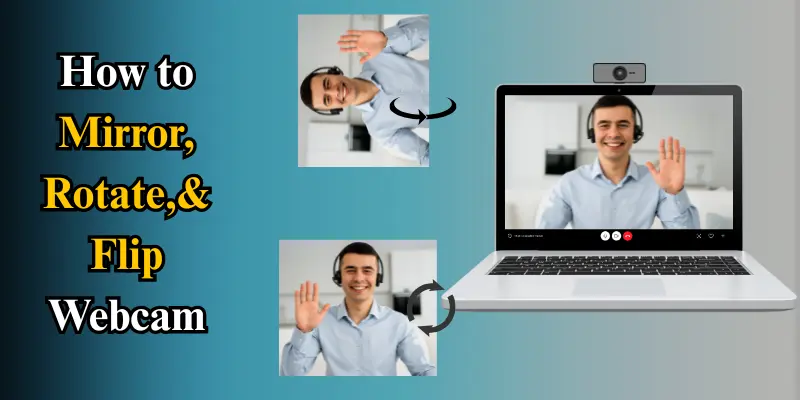
How to Mirror, Rotate & Flip Webcam on Windows (10/11)
If you’re using Windows 10 or 11, adjusting your webcam feed is easy. Here’s how you can mirror, rotate, or flip your webcam using the built-in Windows Camera app:
1. Open the Windows Camera app:
Simply search for “Camera” in your Start menu and open the app.
2. Rotate or Flip the Camera Feed:
- Click the gear icon (⚙️) in the top-right corner to open Settings.
- Under the Video section, select “Flip video horizontally” to mirror your webcam image.
You can also rotate the feed by adjusting the angle manually in the settings.
3. Quick Flip Shortcuts:
- Press Ctrl + Alt + Arrow (up, down, left, or right) to rotate your webcam image. This shortcut is a quick and effective way to rotate the camera without needing to open the settings.
| 💡Quick Tip: |
|---|
If you want to keep your camera feed oriented just the way you like it, you can save the settings for future use. |
How to Mirror, Rotate & Flip Webcam on Mac (Using Built-In Apps)
If you’re using a Mac, you can adjust your webcam feed directly using built-in apps. Here’s how you can mirror, rotate, or flip your webcam:
Photo Booth:
- Open Photo Booth from Applications.
- Click the Effects button in the bottom-right corner.
- Scroll through the available effects and select the Mirror effect to flip your webcam horizontally.
Preview App:
- Open Preview, then go to File > Take Photo or Take Video.
- In the camera interface, look for the Flip Horizontal option (if available).
Note: These built-in options are limited and mostly for local previews or snapshots.
How to Mirror, Rotate & Flip Webcam on Zoom, Teams, and Google Meet
Most popular video conferencing tools allow you to adjust your webcam feed to ensure you’re presenting yourself well. Here’s how you can make these adjustments in Zoom, Teams, and Google Meet:
Zoom:
1. Go to Settings: In the Zoom desktop app, click on your profile picture in the top-right corner and select Settings.
2. Select Video Settings: In the Settings menu, click on Video on the left side.
3. Mirror My Video: To flip your webcam image horizontally (as if you’re looking in a mirror), select the option that says Mirror my video. This makes your video feed look more natural, especially during one-on-one video calls.
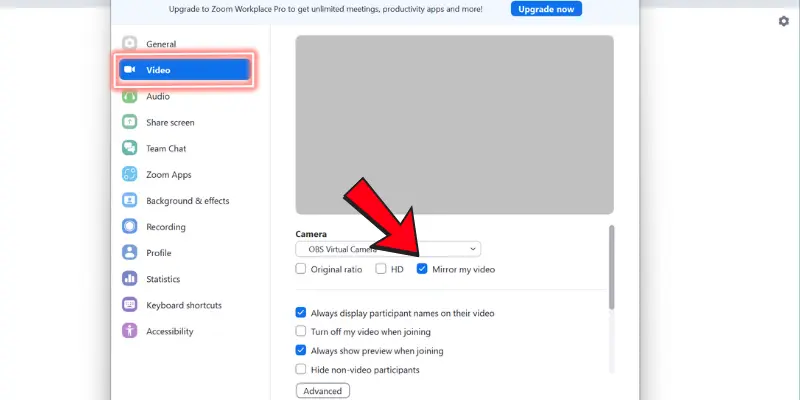
4. Rotating Webcam: While Zoom does not have a dedicated rotation option in the settings, you can rotate your webcam during a call by adjusting your device or webcam angle manually. You may also use third-party software to rotate the webcam feed.
Microsoft Teams:
- Go to Settings: Click on your profile picture in the top-right corner of Teams and select Settings.
- Select Devices: In the Settings menu, go to the Devices tab.
- Flip Camera Feed: Scroll down to the Camera section, and you will see an option to flip your camera feed horizontally. This will flip the image to correct any mirrored appearance during calls or meetings.
Google Meet:
- Go to Settings: While you’re in a meeting, click the three dots in the bottom-right corner of the screen and select Settings.
- Video Settings: In the Settings menu, click on Video.
- Fixing Backwards Background: If your background in the video appears backward, turning on the Mirror My Video option in Google Meet will fix this issue and provide a more natural presentation of yourself.
| 💡Quick Tip: |
|---|
Before a meeting, especially if you’re recording content or streaming, always test your video settings to ensure everything looks right. Adjusting these settings in advance helps you avoid issues during important calls or recordings. |
How to Flip & Mirror Webcam in OBS Studio for Streaming
For streamers using OBS Studio, flipping and mirroring your webcam feed is simple. Here’s how you can adjust it:
- Add Your Webcam to OBS: In the Sources panel, click the + icon and select Video Capture Device.
- Right-click on the webcam feed in the Preview window and select Transform.
- Choose either ‘Flip Horizontal‘ or ‘Flip Vertical‘ to mirror or flip your webcam feed as needed.
- If you need to rotate the webcam, use the ‘Rotate 90°’ or ‘Rotate 180°‘ options.
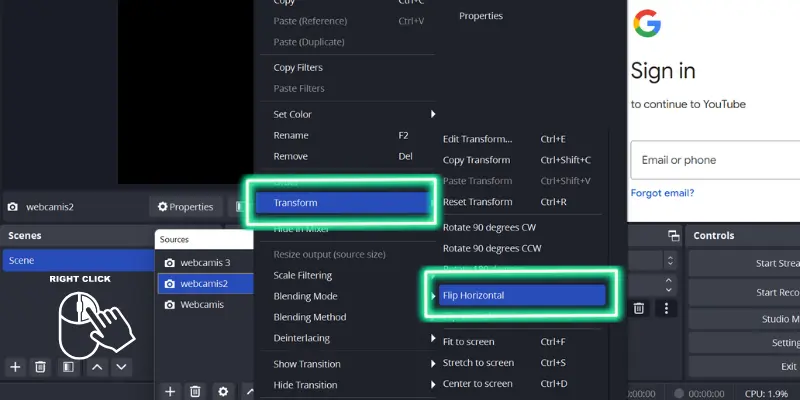
| 💡Quick Tip: |
|---|
You can also adjust the webcam angle by manually rotating the webcam source in the preview window, which is especially useful for streamers who need accurate positioning. |
How to Flip, Rotate & Mirror Webcam on Mobile (iPhone, Android)
Adjusting your webcam feed isn’t just for laptops or desktops—your mobile devices also offer options to mirror, rotate, or flip your webcam. Here’s how to make those adjustments on iPhone and Android devices:
iPhone
Mirror Front Camera (Photos & Videos):
- Go to Settings > Camera.
- Toggle on the Mirror Front Camera. This will flip your selfies and videos to match what you see in the preview.
Rotate or Flip in Photos App (After Recording):
- Open the Photos app and select the video you want to use.
- Tap Edit, then tap the crop and rotate icon.
- Use the rotate or flip tools to adjust the orientation of the video.
Note: iPhones don’t allow live rotation during video calls without using third-party apps.
Android
Mirror or Flip in Camera App:
Some Android phones (like Samsung, Xiaomi, etc.) have a Mirror selfie option:
- Open the Camera app.
- Tap the gear icon (⚙️) for settings.
- Look for the Mirror front camera or save selfies as a preview and enable it.
Rotate or Flip After Recording:
- Open the Gallery or Google Photos app.
- Tap Edit > Crop/Rotate.
- Use the rotate or flip icons to adjust the video orientation.
| 💡Quick Tip: |
|---|
Mobile cameras can be less flexible than desktop webcams, but with the right apps, you can adjust your video quality. |
Troubleshooting Webcam Issues (Upside Down, Mirrored)
Sometimes, your webcam may malfunction, displaying either an upside-down image or a mirrored feed. Here are a few things to try:
- Check Camera Settings: In Zoom, Teams, or your webcam software, ensure that the camera settings are correctly configured and that the mirror or flip options are turned off if they’re causing issues.
- Reinstall Webcam Drivers: If your webcam is showing strange behavior, like being upside down or mirrored without your input, try reinstalling the camera drivers or updating them through Device Manager.
- Hardware Issues: If none of the above solutions work, check if the issue is with the webcam hardware itself. Some cameras have built-in flip features that might need to be reset.
| 💡Quick Tip: |
|---|
Always check for software updates on both your operating system and webcam software to avoid glitches. |
Best Tools & Apps for Webcam Adjustments
If you want more control over your webcam feed, consider third-party tools like FineCam, ManyCam, or Webcam Toy. With these tools, you can easily add custom filters, rotate, and adjust your camera stream.
- FineCam: A professional webcam software with features like background removal, filters, and real-time adjustments for both streaming and video calls.
- ManyCam: A powerful tool for webcam adjustments with additional features like adding effects, rotating the camera, and even using multiple cameras smoothly.
| 💡Quick Tip: |
|---|
Many of these apps offer free trials, so you can test them out before subscribing to a paid plan. |
Conclusion
Now that you know how to mirror, rotate, and flip your webcam, you’re ready to take control of your video feed across all platforms. Whether you’re preparing for a big meeting, creating content, or just troubleshooting webcam issues, these tips will make sure you always look your best on camera.
Don’t hesitate to experiment with settings and apps until you find the perfect view. If this guide was helpful, share it with friends or let us know your thoughts in the comments!
Frequently Asked Questions (FAQs)
Here are answers to some of the most common questions about how to mirror, rotate, and flip webcam:
To invert your camera on Windows 11, open the Camera app, click on the settings gear icon, and select the “Flip video horizontally” option. This will mirror your webcam feed. You can also use third-party software for more advanced control.
To turn off the mirror effect, go to your camera settings in apps like Zoom or the Camera app. In Zoom, uncheck the “Mirror my video” option in the video settings. In the Camera app, ensure the “Flip video horizontally” option is turned off.
To invert your camera feed in Zoom, open the Zoom app, go to Settings, then click on Video. Uncheck the option that says “Mirror my video.” If you want to flip the camera vertically, you can use third-party apps or adjust the camera manually.
You can adjust your webcam image by using built-in settings or third-party software. In Windows Camera, flip the feed horizontally in settings. In apps like OBS or Zoom, use options to rotate or flip your webcam feed for the perfect alignment.

- Be Respectful
- Stay Relevant
- Stay Positive
- True Feedback
- Encourage Discussion
- Avoid Spamming
- No Fake News
- Don't Copy-Paste
- No Personal Attacks

- Be Respectful
- Stay Relevant
- Stay Positive
- True Feedback
- Encourage Discussion
- Avoid Spamming
- No Fake News
- Don't Copy-Paste
- No Personal Attacks





