How to Change Your Webcam Background in Zoom (Easy Guide)
Published: 26 Aug 2025
If you’re using Zoom for work, school, or socialising, you’ve probably thought about how to improve the way you present yourself in video calls. One of the easiest ways to do this is by changing your webcam background.
Whether you’re hiding your cluttered room, protecting your privacy, or simply adding some fun to your meetings, Zoom’s virtual background feature is here to help!
In this guide, we’ll show you everything you need to know about changing your webcam background in Zoom. Let’s dive right in!
How to Change Your Camera Background in Zoom
Changing your Zoom background is easy. Here are the steps for PC/Mac, iPhone, and Android
How to Change Your Background in Zoom on PC/Mac
1. Open Zoom: Launch the Zoom desktop app and sign in to your account.
2. Go to Settings: Click on your profile icon in the top-right corner of the screen, then select Settings from the dropdown menu.
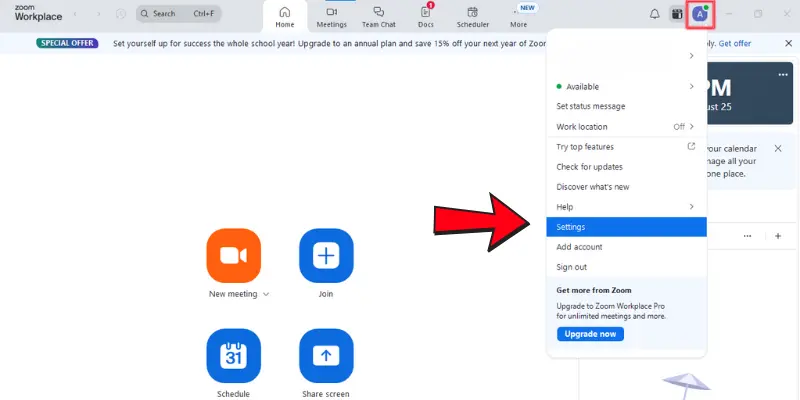
3. Select Video Settings: In the Settings menu, click on the Video & Effects option on the left side.
4. Click on Virtual Background: Here, you’ll find Zoom’s pre-loaded backgrounds.
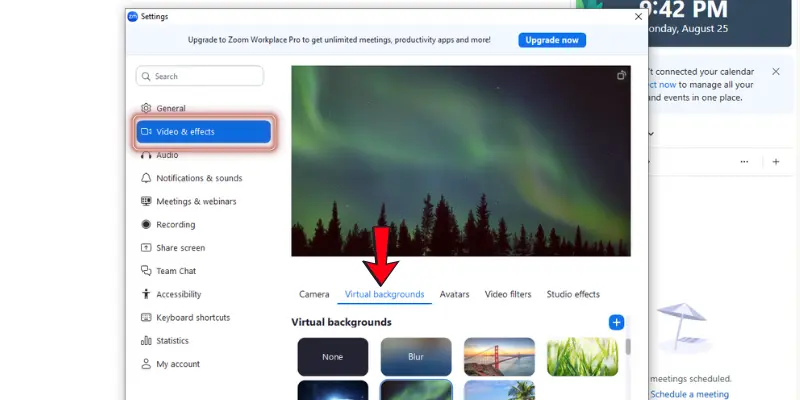
5. Choose or Upload a Background: Select one of Zoom’s backgrounds, or click the + icon to upload your own.
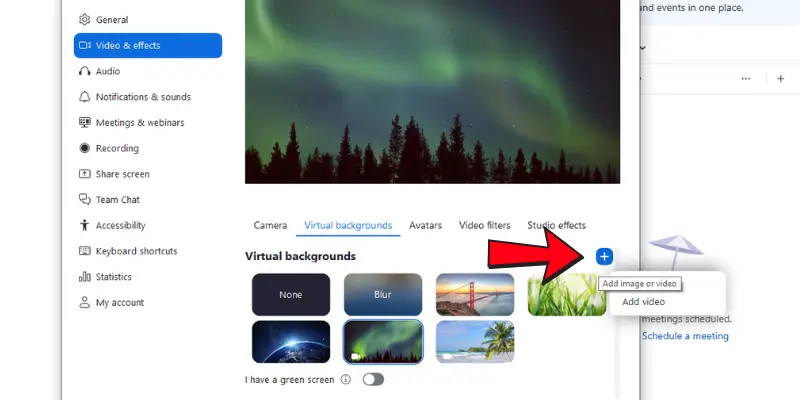
6. Adjust the Background: If you have a green screen, check the box that says “I have a green screen.” Otherwise, Zoom will automatically adjust the background.
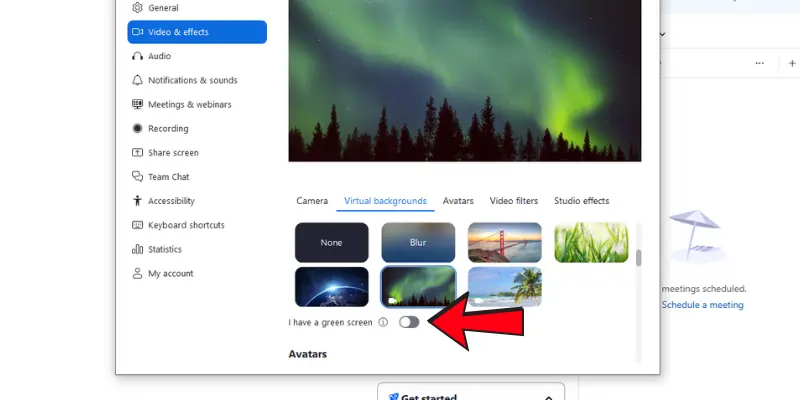
7. Save & Close: Once you’ve picked your background, you’re done! It will automatically apply to your future meetings.
How to Change Your Background in Zoom on iPhone and Android
Changing your background on Zoom through mobile is simple. Just follow these steps:
- Open Zoom App: Launch the Zoom app on your phone and join or start a meeting.
- Tap Apps Option: During the meeting, tap the App button.
- Select Virtual Background: Choose Virtual Background from the menu.
- Choose Your Background: Pick one of Zoom’s built-in backgrounds or upload a custom one from your phone’s gallery.
- Done!: Your new background is now set, and you can continue the meeting with a cleaner, more professional appearance.
Troubleshooting Tips: What to Do if Your Zoom Background Isn’t Working
If your Zoom background isn’t showing up or looks blurry, don’t panic! Here are a few troubleshooting tips to get it working smoothly:
- Check Your Zoom Version: Ensure that you’re using the latest version of Zoom (version 5.0 or later) for the best background quality and features.
- System Requirements: Your device needs to meet certain system requirements for virtual backgrounds. Zoom’s virtual backgrounds work best on computers with at least 4GB of RAM and an Intel i3 processor.
- Lighting and Background: Make sure you’re well-lit in front of your camera. Poor lighting can cause the background to look distorted. Also, avoid wearing clothes similar to your background colour (like green, if you’re using a green screen).
- Restart Zoom: If all else fails, restart your Zoom app and try again. Sometimes, a fresh start fixes small glitches.
Advanced Tips for a Better Zoom Background
Want to take your Zoom background game to the next level? Here are some advanced tips:`
- Create Custom Backgrounds: Use tools like Canva or Photoshop to design your own backgrounds that fit your personality or brand. Upload these to Zoom for a unique touch.
- Upload High-Quality Images: For a more professional appearance, use high-resolution images (preferably 1920×1080 pixels) so they don’t appear blurry or pixelated.
- Add a Green Screen: If you want the best results, consider using a green screen. This allows Zoom to easily differentiate you from your background, resulting in sharper, cleaner effects.
Conclusion
Changing your Zoom background is a simple way to enhance your video call experience. Whether you’re aiming for professionalism, privacy, or fun, Zoom gives you all the tools you need to customize your virtual environment.
Follow these easy steps, and you’ll be ready for your next meeting with a background that suits your style.
If you have any favorite Zoom backgrounds or additional tips, feel free to share them in the comments below! And don’t forget to bookmark this guide for future reference.
Frequently Asked Questions (FAQs)
Here are answers to some of the most common questions about how to change the webcam background in Zoom:
Yes, you can change your Zoom background without a green screen. Zoom automatically detects your background using your device’s camera. However, the quality might improve if you use a green screen, especially for a clean, crisp look.
To upload your own background, go to Zoom Settings > Video & Effects. Then, click the “+” button and choose an image from your computer or phone. Your custom background will be applied to your meeting instantly.
Yes, Zoom supports animated backgrounds. You can upload video files as backgrounds, but make sure they are compatible and high-quality. Keep in mind that animated backgrounds may use more system resources.
For the best quality, your Zoom background image should be at least 1920×1080 pixels. This ensures that the image looks sharp and clear without becoming pixelated.
If your custom background isn’t showing up, ensure you have the latest version of Zoom installed. Also, check that your device meets Zoom’s system requirements and that your background file is in a supported format (e.g., JPG, PNG).

- Be Respectful
- Stay Relevant
- Stay Positive
- True Feedback
- Encourage Discussion
- Avoid Spamming
- No Fake News
- Don't Copy-Paste
- No Personal Attacks

- Be Respectful
- Stay Relevant
- Stay Positive
- True Feedback
- Encourage Discussion
- Avoid Spamming
- No Fake News
- Don't Copy-Paste
- No Personal Attacks





