How to Turn On Camera in Microsoft Teams (Desktop & Mobile)
Published: 29 Aug 2025
You join a Microsoft Teams meeting, but your camera does not turn on, and everyone says, “We can’t see you.” Whether you are a student, professional, or teacher, this is a common problem.
But don’t worry—in this guide, we’ll show you how to turn on your camera in Microsoft Teams, whether you’re on desktop, laptop, or mobile. We also share quick fixes and tips to keep your video running smoothly. So, let’s dive in.
How to Turn On the Camera in Teams
If you’re new to Microsoft Teams, finding the right camera settings can be confusing. Don’t worry—we’ll guide you through the process step by step.
On Desktop or Laptop
Using Teams on a computer gives you more control over your camera. Here’s how to set it up on both Windows and Mac:
1. Launch Microsoft Teams
Open the Teams app from your desktop (Windows) or Applications folder/Dock (Mac) and log in with your account.
2. Join or Start a Meeting
- If you already have a meeting ID, click Join with meeting ID.
- If not, select Create a meeting link to start your own.
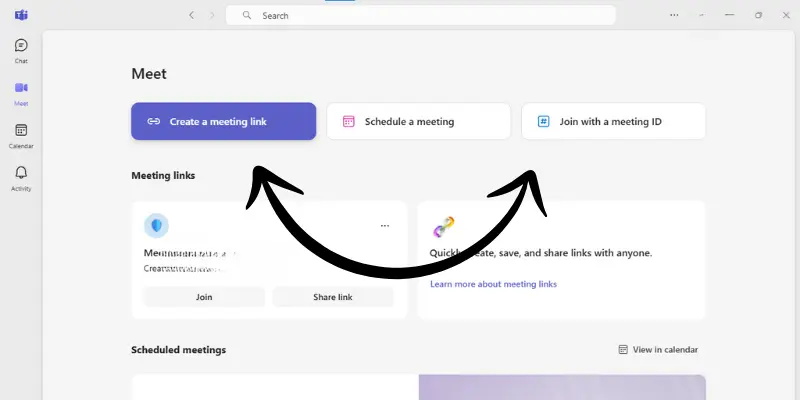
3. Turn On Your Camera in the Preview Screen
- After clicking Join, a preview window will appear.
- At the bottom, you’ll see a camera icon.
- Click once to turn your camera on.
- A small video preview will show if it’s working.
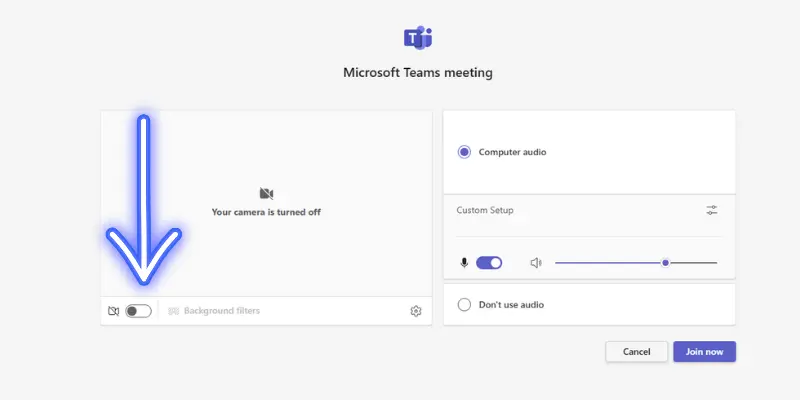
4. Manage Your Camera During the Meeting
- Once your camera is on in the preview, click Join now to enter the meeting with video enabled.
- During the meeting, use the camera icon on the top side of the toolbar to turn your video on or off at any time.
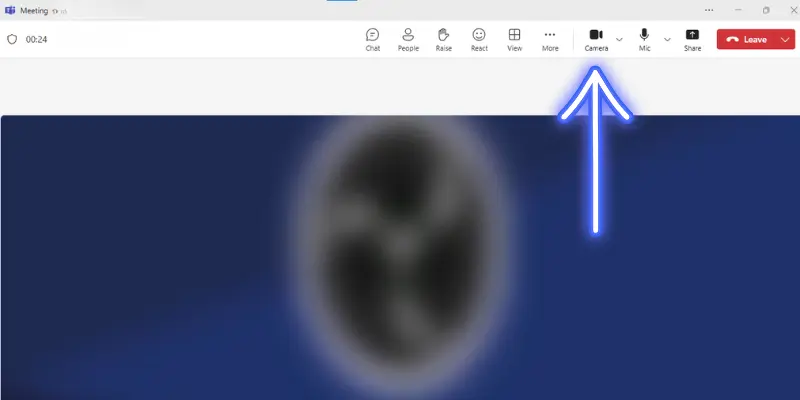
5. Change Camera Settings (Optional)
If you’re using an external or multiple cameras:
- In the meeting window, click the arrow next to the camera icon.
- Select your preferred camera from the list.
- Teams will switch to it instantly.
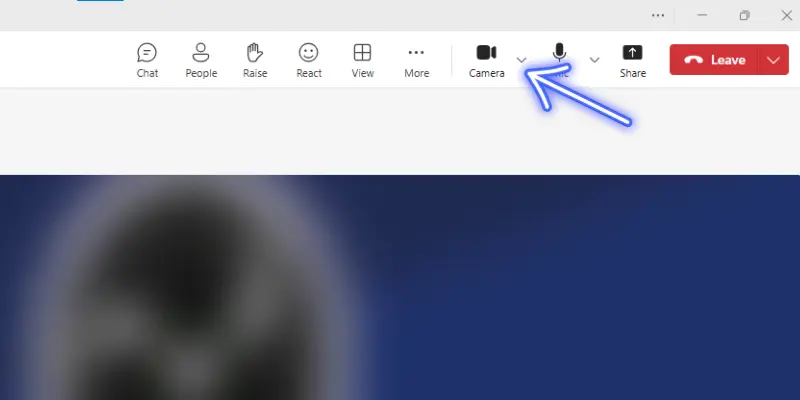
6. Check Camera Permissions (If Not Detected)
If your camera still doesn’t appear, permissions may be blocked:
- For Windows: Go to Settings > Privacy > Camera. Turn on camera access and allow Microsoft Teams to use it.
- For Mac: Open System Settings > Privacy & Security > Camera. Find Microsoft Teams and toggle access on.
On Mobile (iOS & Android)
On mobile, turning on your Teams camera is quick and easy. Let’s see how you can do it on both iOS and Android.
1. Launch Microsoft Teams.
- Open the Teams app from your phone (iOS App Store or Android Play Store) and sign in with your account.
2. Join or start a meeting.
- If you already have a meeting ID or link, tap ‘Join with meeting ID‘ or paste the link.
- If not, tap “Meet” to create a new meeting.
3. Turn on your camera in the preview screen.
- Before joining, a preview window will appear.
- At the bottom, tap the camera icon.
- If the icon has a slash, your video is off → tap once to turn it on.
- Tap again to turn it off.
After previewing, tap ‘Join now‘ to enter the meeting with video enabled.
4. Switch between front and rear camera (optional).
- During the meeting, you can tap the camera switch icon (usually two arrows in a circle) to change between the front-facing and rear camera.
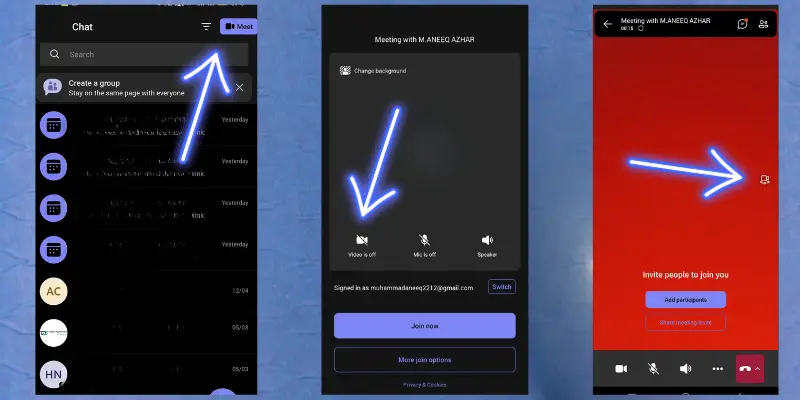
5. Check camera permissions (if the camera is not detected).
- For iPhone/iPad (iOS): Go to Settings > Privacy & Security > Camera, find Microsoft Teams, and toggle access on.
- For Android: Go to Settings > Apps > Microsoft Teams > Permissions > Camera and allow camera access.
Troubleshooting Common Issues
Even after turning on the camera, sometimes Microsoft Teams still doesn’t show your video. Here are the most common issues and how to fix them:
- Camera not detected: Teams may not find your camera if another app is already using it. Close video apps like Zoom, Skype, or Google Meet, then restart Teams. Remember, only one app can use the camera at a time.
- Outdated drivers or system: An outdated device may cause camera issues. On Windows, update your camera drivers from Device Manager. On Mac or mobile, update your OS to the latest version to fix compatibility problems.
- Teams app issue: Sometimes the app itself is the problem. Restart Microsoft Teams, clear the cache, or reinstall it from the official site or app store.
- Camera disabled by IT/Admin: If you’re using a work or school account, your IT administrator may have turned off camera access for security reasons. In this case, contact your IT or admin team to turn it on.
Tips Before Turning On Your Camera in Teams
Before turning on your camera in Microsoft Teams, a few simple adjustments can greatly improve how you look and sound in meetings. Here are some simple tips:
- Check your background and lighting: Choose a clean background and sit facing a light source for clear video quality.
- Use the right device: If your laptop camera is poor, connect a USB webcam for better results.
- Test your internet connection: A weak connection can cause lag or frozen video—stay close to your router or use wired internet if possible.
- Mute video when not needed: Turning off your camera when it’s not required helps reduce lag and keeps meetings smoother.
Conclusion
Now you know exactly how to turn on the camera on Teams—whether you’re on a desktop, laptop, or mobile. You’ve also learned how to troubleshoot common issues and prepare your setup for smooth video calls.
Next time, instead of worrying about “Can they see me?” you can join your meeting with confidence.
👉 Try these steps today, share this guide with a colleague or classmate, and bookmark it for future use
Frequently Asked Questions (FAQs)
Here are answers to some of the most common questions about how to turn on the camera in Teams:
No, it doesn’t. You get a preview screen first, where you can choose to turn your camera on or off before joining.
Yes. In school or work accounts, admins may disable camera access for security reasons. If that happens, you’ll need to contact your IT team.
During a meeting, tap the camera switch icon (two arrows in a circle). This allows you to easily switch between the front-facing and back cameras.
Yes, you can. Before joining, simply leave the camera icon toggled off. You’ll still be able to join with audio and chat features.
To turn off your camera during a meeting, click the camera icon on the toolbar. If the icon has a slash through it, it means your camera is off. You can click the same icon again anytime to turn it back on.

- Be Respectful
- Stay Relevant
- Stay Positive
- True Feedback
- Encourage Discussion
- Avoid Spamming
- No Fake News
- Don't Copy-Paste
- No Personal Attacks

- Be Respectful
- Stay Relevant
- Stay Positive
- True Feedback
- Encourage Discussion
- Avoid Spamming
- No Fake News
- Don't Copy-Paste
- No Personal Attacks





