Easy Fixes for Google Meet Camera Not Working on Any Device
Published: 31 May 2025
Google Meet is widely used for online meetings in schools, offices, and homes. But when your Google Meet camera isn’t working, it can disrupt your important presentations or team calls.
Don’t worry! In this guide, we’ll explain why your camera might not be working in Google Meet and how to fix it. Whether you’re using Windows, Mac, Android, or iOS, we have simple solutions for each device. So, let’s get started.
Why is Your Google Meet Camera Not Working?
Before we dive into the solutions, it’s important to first understand what might be causing the problem. There are several possible reasons for this issue:
- Camera Permissions: Sometimes, Google Meet might not have the necessary permissions to access your camera.
- Outdated Software: Running outdated browsers or Google Meet versions may cause compatibility issues.
- Hardware Conflicts: External cameras or camera drivers may not be configured correctly.
- Network Issues: Slow or unstable internet connections can affect video quality, causing the camera to stop working.
- Other Apps Using the Camera: If another application is using your camera, Google Meet may not be able to access it.
How to Fix Google Meet Camera Not Working: Step-by-Step Solutions
Now that you know the common causes, let’s explore how to fix the issue with clear, simple, and easy-to-follow steps.
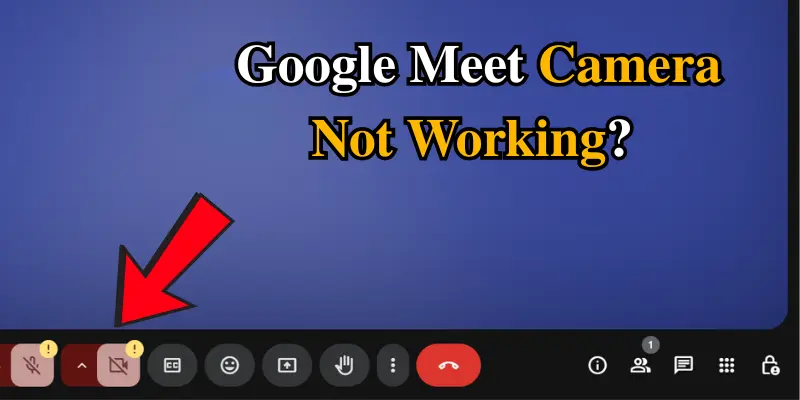
1. Check Camera Permissions
One of the most common reasons for Google Meet camera issues is a lack of camera permissions. If your browser or operating system hasn’t been granted permission to use the camera, Google Meet won’t be able to detect it.
For Windows/Mac (Browsers like Chrome, Firefox, Safari):
- Go to Settings > Privacy > Camera in your browser.
- Make sure your browser has permission to use the camera. If a pop-up appears when joining a meeting, click Allow to grant access.
For Android/iOS:
- On iOS, go to Settings > Privacy > Camera and make sure Google Meet is enabled.
- On Android, go to Settings > Apps > Google Meet > Permissions and ensure Camera access is enabled.
2. Restart Google Meet and Your Device
Sometimes, a simple restart can fix issues. Restarting Google Meet or even restarting your device can help reset camera access and resolve minor glitches.
For Windows/Mac:
- Close Google Meet, restart your browser or app, and join the meeting again.
If the issue persists, restart your computer to check that no background apps are using your camera.
For Android/iOS:
- On iOS, swipe up or use the home button to close the Google Meet app and reopen it.
- On Android, swipe away Google Meet from the recent apps list and reopen it. If this doesn’t work, try restarting your device.
3. Test Camera in Another App
If Google Meet doesn’t recognize your camera, check if it works in other apps like Skype or Zoom. This will help determine whether the problem lies with Google Meet or the camera itself.
- For Windows/Mac: Open the camera app or another app that uses the camera, such as Skype or Zoom, to see if your camera works there.
- For Android/iOS: Open the Camera app or a video-calling app like WhatsApp to check if your camera is functioning.
4. Clear Cache and Cookies
If your browser has collected a lot of cached data, it might prevent Google Meet from accessing the camera properly. Clearing your browser’s cache and cookies is an easy way to fix this issue..
For Windows/Mac (Chrome, Firefox, Safari):
- Chrome: Go to Settings > Privacy and Security > Clear Browsing Data, select Cookies and Cache, and click Clear Data.
- Firefox: Go to Settings > Privacy & Security > Cookies and Site Data > Clear Data.
- Safari: Go to Safari > Preferences > Privacy > Manage Website Data, then Remove All.
For Android/iOS:
If you’re using Google Meet through your mobile browser, clear the cache the same way as on a PC; if using the app, follow the app-specific steps to clear its cache.
For Android (Google Meet App)
- Open Settings and tap Apps or Apps & Notifications.
- Find and select Google Meet.
- Tap Storage & Cache.
- Choose Clear Cache to remove temporary files. If the issue persists, tap Clear Data (this will log you out, so log back in afterward).
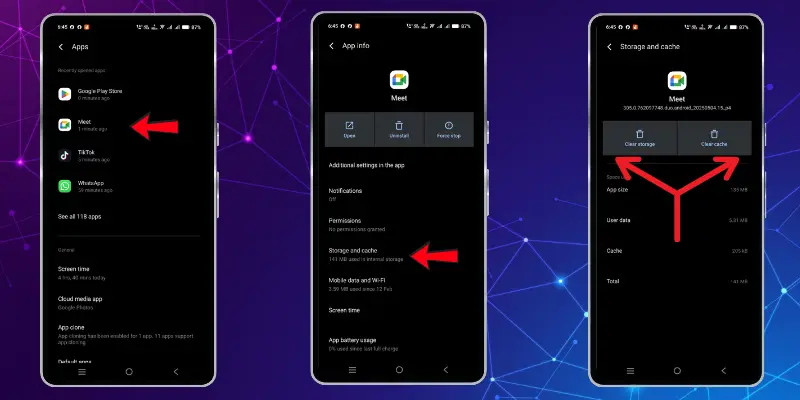
For iOS (Google Meet App)
iOS doesn’t have a direct option to clear the cache. However:
- Open Settings and tap Google Meet.
- Tap Offload App (removes the app but keeps data).
- Reinstall the app by tapping Reinstall App.
- Alternatively, you can uninstall and reinstall the app to clear all data and settings.
5. Update Google Meet and Your Browser
An outdated version of Google Meet or your browser can cause compatibility issues, leading to the camera not working. Make sure both are up-to-date to ensure everything functions smoothly.
For Windows/Mac:
- Google Meet: Make sure your app or browser-based Google Meet is up to date. You can also check for updates in the Chrome Web Store or the App Store.
- Browser: To update your browser, go to Settings > About [Browser Name]. If an update is available, it will prompt you to install it.
For Android/iOS:
- iOS: Go to the App Store, check for any available updates for Google Meet, and update if needed.
- Android: Open the Google Play Store, search for Google Meet, and tap Update.
6. Test with an External Camera
If your internal camera isn’t working, try connecting an external webcam to see if it resolves the issue.
- For Windows/Mac: Ensure the external camera is connected properly and check the settings to confirm it’s set as the default camera.
- For Android/iOS: Ensure any external camera is compatible with your phone, and check if it’s properly connected.
Additional Tips for Troubleshooting Google Meet Camera Issues
If your camera still isn’t working on Google Meet, try these extra tips to fix the issue quickly.
- Try Incognito Mode: Browser extensions can sometimes cause problems with your camera. Open Google Meet in Incognito or Private mode to see if it works without extensions.
- Check for Antivirus or Camera Blocking Software: Some antivirus programs or privacy tools might block your camera. Make sure no such software is stopping Google Meet from accessing your camera.
Preventing Future Google Meet Camera Problems
To avoid future camera issues, consider these proactive tips:
- Keep Software Updated: Regularly check for updates for both Google Meet and your browser to prevent compatibility problems.
- Test Camera Before Meetings: Before attending important meetings, run a quick test of your camera in Google Meet to save time and avoid last-minute issues.
- Maintain Camera Settings: Regularly check your camera permissions and settings to ensure everything is configured properly
Conclusion
Fixing the Google Meet camera not working issue is easier than you think. Whether you’re using Windows, Mac, Android, or iOS, the solutions provided here will help you resolve camera-related issues quickly. Remember to check your camera permissions, restart your device, clear your browser cache, and keep everything updated to avoid future problems.
If these solutions worked for you, let us know in the comments below! For more Google Meet tips and troubleshooting guides, explore our other articles and stay up-to-date with the latest tips.
Frequently Asked Questions (FAQs)
Here are answers to some of the most common questions about Google Meet camera not working :
Your MacBook may have blocked camera access for the browser, or the camera is being used by another app. Go to System Settings > Privacy & Security > Camera and make sure your browser has permission. If the issue continues, restart the browser or device.
Make sure Windows 11 camera permissions are turned on under Settings > Privacy & Security > Camera. Also, check your drivers and update Google Meet or your browser. Restarting your PC often helps fix this issue quickly.
The front camera might not be selected as the default in Google Meet settings. Open Meet, go to video settings and switch to the front camera manually. If it still doesn’t work, restart your device or check app permissions.
Your laptop might have camera access turned off, or another app is using the camera. Check your privacy settings and make sure Google Meet has permission to use the camera. Restart your laptop or browser to refresh the connection.

- Be Respectful
- Stay Relevant
- Stay Positive
- True Feedback
- Encourage Discussion
- Avoid Spamming
- No Fake News
- Don't Copy-Paste
- No Personal Attacks

- Be Respectful
- Stay Relevant
- Stay Positive
- True Feedback
- Encourage Discussion
- Avoid Spamming
- No Fake News
- Don't Copy-Paste
- No Personal Attacks





