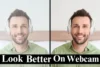How to Secure Your Webcam and Prevent Hacking Threats
Published: 4 Feb 2025
Webcams are essential for video calls, meetings, and streaming, but they can also be a target for hackers. Securing your webcam is very important for protecting your privacy and online security. Hackers can access your camera remotely, putting your personal information at risk.
In this article, you’ll learn how to secure your webcam with simple and effective steps. From basic protection to advanced tips, I’ll show you how to prevent webcam hacking and protect your webcam privacy. So, let’s get started
Why Securing Your Webcam Is Important
Hackers can remotely control your webcam and spy on you. This is a serious threat, especially if you use your laptop or computer camera for video calls or online meetings. If your webcam is not secure, someone may observe you without your knowledge. You might also lose important personal information, such as passwords, photos, or bank details. That’s why webcam security is so important.
Basic Ways to Secure Your Webcam
Here are some simple and effective steps you can follow to secure your webcam:
1. Turn Off Your Webcam When Not in Use
When you’re not using your webcam, it’s a good idea to turn it off or disable it. This can prevent hackers from remotely accessing it.
On Windows, you can turn off the webcam through Device Manager:
- Go to the Device Manager (search it in the Start menu).
- Find the Imaging Devices section; under it, you’ll see your webcam.
- Right-click and select Disable.
On Mac, you can control webcam access through the Security & Privacy settings. You stop any unauthorized access by simply disabling or controlling the apps that can use the webcam.
This is one of the easiest and most effective ways to make sure that your webcam is not on when you are not using it.
2. Use a Webcam Cover
Sometimes, the simplest solutions are the best! Webcam covers are small, easy-to-use products that physically block your camera lens. You can buy one or even use a small piece of tape as a quick fix.

- A webcam cover slides over the lens of your camera when you’re not using it, and when you want to use it again, you simply slide it open. This way, even if hackers try to access your webcam, they can’t see anything because the lens is covered.
It’s a low-cost, high-impact way to protect your privacy.
3. Manage Webcam Permissions
Your webcam is usually linked to certain apps, like Zoom, Skype, or Teams, and they need permission to use it. However, not all apps require access to your webcam. By managing webcam permissions, you can control which apps can use it.
On Windows: You can go to Settings > Privacy > Camera, and from there, you can allow or block specific apps from using your webcam.
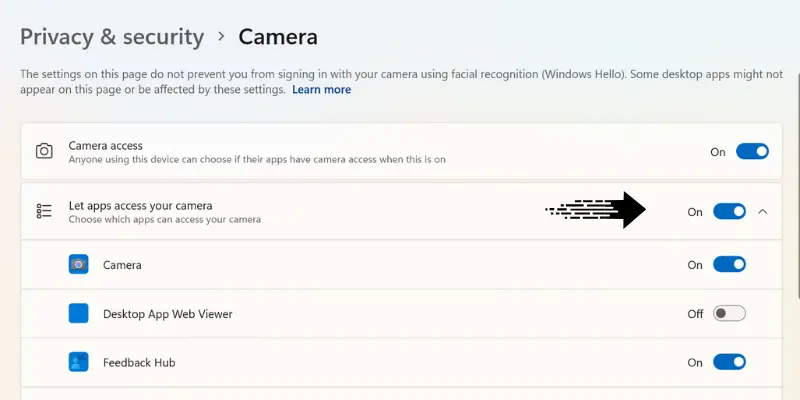
On Mac: Go to System Preferences > Security & Privacy > Camera. Here, you can see a list of apps that can access your webcam and turn them on or off.
By restricting access to only trusted apps, you lower the risk of someone accessing your webcam without your knowledge.
4. Use Strong Passwords
Many webcam apps (such as Zoom, Skype, and Google Meet) demand that you log in using your account details. If a hacker guesses your password, they can access your camera through those apps.
To prevent this:
- Use strong, unique passwords for these accounts. A strong password includes a mix of letters, numbers, and special characters.
- Consider using a password manager to create and save complex passwords.
- Enable two-factor authentication (2FA) where possible. This adds an extra layer of security, so even if someone knows your password, they can’t get into your account without your phone or another authentication method.
By using strong passwords and 2FA, you make it much harder for hackers to gain access to your webcam.
Advanced Webcam Security Tips
Now, let’s take it a step further with some extra security tips.
- Install Antivirus Software: Good antivirus software can secure your webcam by stopping malware from using it. Make sure your software is updated regularly.
- Enable Two-Factor Authentication (2FA): Adding 2FA to accounts that use your webcam, like Zoom, adds an extra layer of protection.
- Keep Everything Updated: Update your OS and webcam drivers regularly to close any security holes hackers might use.
- Use a Firewall: A firewall helps block unwanted access to your webcam, providing an extra barrier between hackers and your camera.
How to Tell If Your Webcam Is Hacked
If you assume your webcam might be hacked, look for these signs:
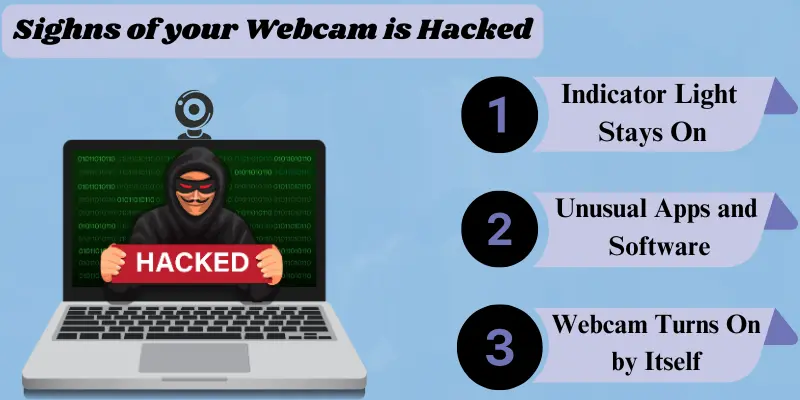
- Indicator Light Stays On: Most webcams have a light that turns on when in use. If it stays on when you’re not using it, your camera may be active without your knowledge.
- Unusual Apps and Software: If you detect any strange apps or programs running on your computer, it could mean someone is using your webcam
- Webcam Turns On by Itself: If your webcam activates without your permission, it indicates your webcam is hacked.
What to Do
If you notice any of these signs, take action immediately:
- Run a malware scan to check for hidden threats.
- Change passwords for apps that use your webcam, like Zoom or Skype.
Webcam Security on Popular Platforms
If you’re using video calling apps like Zoom, Skype, or social media platforms, it’s important to make sure your webcam settings are safe.
- Zoom/Skype: Always review your privacy settings to make sure only trusted contacts can access your webcam. In Zoom, for example, you can disable video for all incoming meetings by default, so no one can see you without your permission.
- Social Media: Platforms like Facebook and Instagram might request webcam access. Be mindful of the permissions you give, and only allow access when necessary. It’s also a good idea to regularly check app permissions on both your desktop and mobile devices.
Conclusion
Now that you know how to secure your webcam, it’s time to take action. Follow the simple steps above to protect yourself from hackers and protect your online privacy.
Start today—turn off your webcam when you’re not using it, install a webcam cover, and update your security software. Your privacy is important, so don’t wait!
Frequently Asked Questions (FAQs)
Here are answers to some of the most commonly asked questions about How to Secure your Webcam.
Yes, hackers can gain remote access to your webcam by using security gaps or controlling your device through malware. Once they have access, they can monitor you, record videos, and steal personal information. This is why securing your webcam is important to protect your privacy.
You can use a simple webcam cover that slides over the camera lens when not in use to provide a protective barrier. If you don’t have one, a little piece of transparent tape can be a temporary solution. Just make sure not to cover the microphone if you still require audio input.
Yes, you can use specific apps or software to turn your webcam into a security camera. These apps can stream live video and monitor your space remotely. Just ensure that you have suitable security measures in place to prevent unauthorized access.
Use a combination of uppercase and lowercase letters, numbers, and special characters. Avoid common words and make your password long (at least 12 characters). Consider using a password manager to securely store and generate complicated passwords
Immediately disconnect your internet connection to stop further access. Run a full malware scan and update your antivirus software. Change your passwords for webcam-related apps and activate two-factor authentication for extra security.

- Be Respectful
- Stay Relevant
- Stay Positive
- True Feedback
- Encourage Discussion
- Avoid Spamming
- No Fake News
- Don't Copy-Paste
- No Personal Attacks

- Be Respectful
- Stay Relevant
- Stay Positive
- True Feedback
- Encourage Discussion
- Avoid Spamming
- No Fake News
- Don't Copy-Paste
- No Personal Attacks