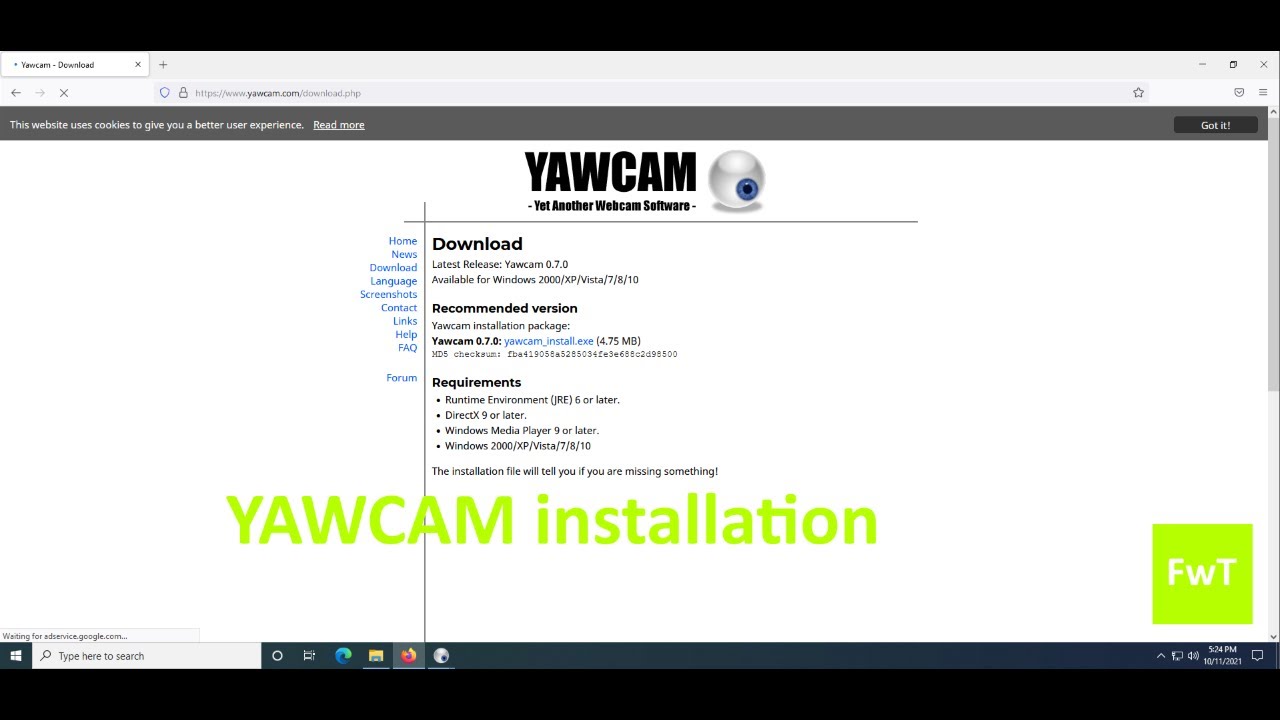How to Use Webcam as a Security Camera for Home & Office
Published: 16 Nov 2025
Today, keeping your home or office safe is more important than ever. While traditional security cameras can be expensive, you might be surprised to hear that you can use your webcam as a security camera. Yes, it’s completely possible! Whether you want to monitor your front door, check on your pets, or keep an eye on your workspace, your webcam can be a simple and affordable solution.
In this guide, I’ll show you the easy steps to turn your webcam into a reliable security camera. Even if you’re a beginner, you can easily follow without any trouble. So, let’s get started!
What You Need to Get Started
Before you can use your webcam as a security camera, you’ll need a few things. Most of them you may already have:
- Webcam – You can use any external webcam or your laptop’s built-in camera. It will capture the video for your security setup.
- Computer or Laptop – This is required to run the security camera software and manage your video feed.
- Security Camera Software – Free options like Yawcam and ContaCam are beginner-friendly and support motion detection and live monitoring. Paid tools like Blue Iris, iSpy, or Agent DVR offer remote access, support for multiple cameras, AI detection, and cloud/smartphone integration.
- Internet Connection – Required if you want to monitor your webcam remotely from your phone or another device.
- A Mount or Stand (Optional) – Helps position your webcam for better coverage and stable video.
With these things, you’ll be able to create a reliable and effective home security system, whether you use free or paid software.
How to Set Up the Webcam as a Security Camera
Once you have your equipment ready, follow these steps to turn your webcam into a security camera:

| Note: |
|---|
To help you understand how to set up your webcam as a security camera, I will use Yawcam security software as an example. |
Step 1: Install and Configure the Software
Before you can start monitoring, you need to install the right software and select your webcam.
- Download Yawcam: Go to the official Yawcam website, download, and install it by following the on-screen instructions.
- Select Your Webcam: Open Yawcam, go to Settings, and select your external webcam or your laptop’s built-in camera as the input device.
Watch this video to get a better idea of these steps.
Once this is done, you’re ready for the next step.
Step 2: Position Your Webcam
After configuring your webcam in the software, it’s time to position it properly.
- Place your webcam near key areas such as doors, windows, or any area you want to monitor.
- If you’re using a laptop’s built-in camera, put the laptop on a stable surface and make sure the camera faces the area you want to watch.
- Use a mount, tripod, or a stable surface to keep the webcam steady and improve video quality.
Step 3: Adjust Settings
Now you can configure your motion detection and remote monitoring settings:
- Motion Detection: Enable motion detection in Yawcam settings and adjust the sensitivity to avoid false alarms from small movements or lighting changes.
- Remote Monitoring: Enable remote access so you can check your camera feed from your phone or another device.
- Notifications: Set up alerts through email or app when motion is detected, so you can stay informed even when you’re away.
Step 4: Test Your Setup
Testing ensures your webcam security system works correctly:
- Check Video Quality: Test your camera under different lighting conditions, both day and night, to make sure the video is clear. Adjust brightness or reposition the webcam if needed.
- Test Motion Detection: Walk in front of the camera to see if motion detection triggers alerts properly. Make sure you receive notifications as expected.
- Check Remote Access: Log in from your phone or another device to verify that the live feed works smoothly and without lag.
Once everything works properly, your webcam security system is ready to use!
Troubleshooting Common Issues
Even after setting up your webcam as a security camera, you may face some common issues. Here’s how to handle them:
1. Webcam Not Detected
If your computer or software is not recognizing the webcam, try these steps to fix it.
- Make sure your webcam is properly connected to your computer or laptop.
- Check that you selected the correct camera in your security software.
- Restart your computer if the webcam still isn’t detected.
2. Blurry or Low-Quality Video
If your video feed appears unclear, grainy, or out of focus, try these steps to fix it.
- Clean your webcam lens to remove dust or smudges.
- Adjust the focus (if your webcam supports it) and camera angle.
- Make sure there is enough lighting in the area being monitored.
- Check and increase video resolution in the software settings if needed.
3. Software Errors or Crashes
If your security camera software stops working or crashes unexpectedly, try these steps to fix it.
- Reinstall the software if the issue persists.
- Restart the software and try again.
- Ensure you have the latest version of the software installed.
- Check for system updates for your computer or laptop.
Advanced Features to Consider
Once your basic webcam security setup is working, you can explore a few advanced features to make your system even more powerful and smart:
1. Scheduled Monitoring
Set specific times for your webcam to start or stop monitoring automatically. For example, you can schedule it to record only at night or when you’re away from home.
2. Multi-Camera Support
If you want to monitor multiple areas, choose software that supports more than one camera. This helps you keep an eye on different rooms or angles at the same time.
3. Smart Home Integration
Many advanced webcam tools connect easily with smart home systems like Alexa or Google Home. This allows you to handle your video feed with voice commands or a mobile app, which results in an easy and combined security system setup.
For Example
Say, “Alexa, show me the front door.” The live feed will appear quickly on a smart display. This feature makes your daily monitoring easier and smoother.
Conclusion
Turning your webcam into a security camera is an affordable and smart way to enhance your home or office security. With the steps in this guide, you can set up your webcam, enable motion detection, troubleshoot issues, and explore advanced features for smarter monitoring.
Now it’s your turn—start monitoring your space, set up alerts, and keep your home safe. Share this guide with friends so they can also benefit from a simple and effective security solution
Frequently Asked Questions (FAQs)
Here are answers to some of the most common questions about how to use webcam as a security camera :
Simply download webcam surveillance software, place your laptop on a stable surface, and adjust the settings as needed for video quality, motion detection, and alerts.
Yes, a MacBook’s built-in camera works well with home security software, making it a great, easy security option.
Yes, free security software like Yawcam, ContaCam, and iSpy offer great features for basic security purposes. These tools include motion detection, live video streaming, and alert settings, which are enough for most home security systems. They don’t include advanced features like cloud storage or multi-camera support, but they’re great for home security.
Yes, you can use your PC as a CCTV camera with a webcam and simple software like Yawcam or ContaCam. This software allows live monitoring, recording, and motion detection. It’s an easy, affordable way to secure your home or office.
No, webcams are not usually IP cameras. Webcams are designed for local video capture and do not have internet capabilities by default. However, with the right webcam software, you can stream the video over the internet, transforming the webcam into something similar to an IP camera and providing remote access to the feed.
Yes, a webcam can capture real-time footage. With the right software, you can stream live video to monitor your space in real-time, which is essential for security purposes.
Yes, you can easily turn your webcam into a security camera. By using free webcam surveillance software, you can monitor your space, enable motion detection, and even receive alerts using the equipment you already have. This is a cost-effective and simple way to boost your home security without needing additional devices.

- Be Respectful
- Stay Relevant
- Stay Positive
- True Feedback
- Encourage Discussion
- Avoid Spamming
- No Fake News
- Don't Copy-Paste
- No Personal Attacks

- Be Respectful
- Stay Relevant
- Stay Positive
- True Feedback
- Encourage Discussion
- Avoid Spamming
- No Fake News
- Don't Copy-Paste
- No Personal Attacks