What Is Webcam Field of View? A Guide to Choosing the Best FOV
Published: 31 Jan 2025
Have you noticed that some webcams only show your face while others capture the whole room? That’s because of the webcam’s field of view (FOV), which measures how much of your surroundings the camera can see. The higher the degree, the broader the view.
Why does this matter? Whether you’re on a call, gaming, or streaming, the right FOV makes sure you look your best while showing exactly what you want in the frame.
In this guide, you’ll learn everything from what is webcam field of view,why it’s important, and how to choose the perfect one for your needs. So, let’s get started.
What Is Webcam Field of View (FOV)?
Let’s start with the basics: The field of view (FOV) of a webcam refers to how much of the area in front of the camera it can capture. It is measured in degrees, and the majority of webcams have a range of 60° to 120°.
Here’s the difference:
- Narrow FOV (60°–78°): This focuses on you or a single subject, with less of the background visible.
- Wide FOV (90°–120°): This captures more of the surroundings, making it perfect for group calls or displaying a streaming setup.
A narrow FOV is like zooming in on a single person, and a wide FOV is like taking a step back to see the entire room.
Why Is FOV Important for Webcams?
Your choice of FOV impacts how your videos look and feel. Whether you’re on a call, gaming, or streaming, the right FOV makes sure everything you want is in the frame.
Different Scenarios Where FOV Matters
The right FOV depends on what you’re using your webcam for. Here are some examples:
- Video Calls: If you’re working from home, a narrow webcam FOV helps keep the focus on you by eliminating background distractions. On the other hand, a wide FOV is better for group meetings where everyone needs to be in the frame.
- Gaming or Streaming: Gamers and streamers frequently prefer a wide webcam FOV because it shows more of their setup, creating a better experience for viewers.
- Conferences: During virtual conferences, a wider FOV makes sure that everyone in the room is visible without needing to adjust the camera constantly.
Example:
Suppose you’re on a team call with four people sitting in a room. A narrow FOV will only show one or two people, whereas a broad FOV shows the entire group.
What Is the Difference Between Narrow and Wide Fields of View?
| FOV | Best For | Why It Works |
|---|---|---|
| Narrow FOV | Solo Calls, Close-ups | Focuses on the person or subject. |
| Wide FOV | Group Calls, Streaming, Gaming | Captures more space and background. |
Choosing between a narrow or wide FOV depends on the number of people or the amount of space you want visible in the video. A small FOV is ideal for single users, but a wide FOV is preferable for groups or dynamic setups.
How to Choose the Best Webcam FOV for You
Picking the right FOV depends on what you’ll use it for. Let’s break it down into simple scenarios so you can choose easily.
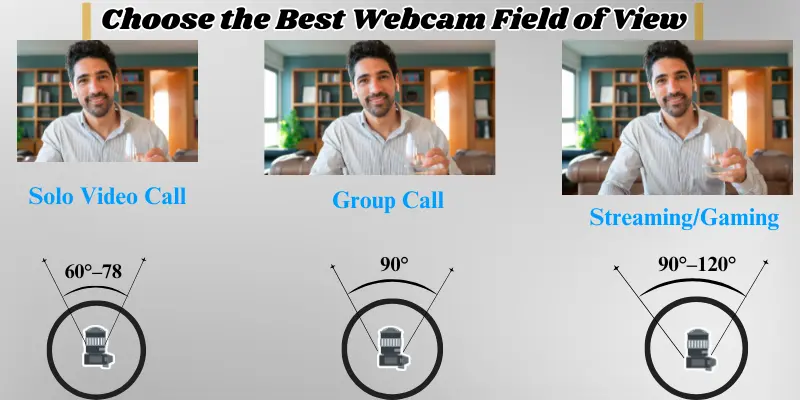
Solo Video Calls
If you’re the only person on the screen, choose a 60°–78° FOV. This will keep the focus on you and reduce distractions from your background.
Group Calls
For family video calls or team meetings, choose a webcam with at least 90° FOV. This makes sure everyone in the room is visible without pushing together.
Streaming/Gaming
Gamers and streamers love a 90°–120° FOV. It shows both you and your background, resulting in creating a more engaging video or content for viewers.
How to Measure and Adjust Your Webcam’s FOV
Do you want to know the webcam’s FOV, or can you adjust it? Here’s how to figure it out and make changes easily.
How to Measure Your Webcam’s FOV
Most webcams specify their FOV in the product specifications or manual as “Field of View” or “Viewing Angle” (e.g., 78°, 90°, 120°). If it’s not mentioned, here’s how you can measure it yourself:
- Place the webcam at a fixed distance (e.g., 1 meter).
- Start your webcam feed and see how much area it captures.
- To calculate the angle, use a ruler or an online field-of-view calculator.
| Tip: |
|---|
A wide FOV captures more of the room, while a narrow FOV zoom in on you. |
How to Adjust Your Webcam’s FOV
Modern webcams often allow FOV adjustments through their software. Here’s how:
- Check Webcam Software: To zoom in and out, use tools like Logitech’s G Hub or Razer’s Synapse.
- Try Third-Party Apps: If your webcam lacks native software, consider using third-party apps such as ManyCam or OBS Studio to adjust the field of view.
- Adjust Manually: Move your webcam closer for a narrower field of view or distance for a larger field of view.
For Example, Zoom in for solo meetings to keep focus on you or Zoom out to fit everyone during group calls.
Top Webcams Based on FOV
Looking for the perfect webcam? Here are some great options based on FOV:
- Logitech C920 (78°): Best for solo calls and professional meetings.
- Razer Kiyo Pro (90°): Perfect for group calls and casual use.
- Insta360 Link (120°): Perfect for streamers and gamers who need a broad view.
These webcams cover different FOV ranges, so you can pick one that fits your needs perfectly.
Frequently Asked Questions (FAQs)
Here are answers to some of the most common questions about the webcam field of view:
The field of view (FOV) of a camera refers to how much of the scene the camera can capture in its frame, measured in degrees. A narrow FOV captures less of the surroundings and focuses on the subject, while a wide FOV shows more of the environment. Different cameras have different FOV ranges depending on their lenses.
To reduce the FOV of your webcam, use its software to zoom in or crop the frame. Some third-party apps, like OBS Studio or ManyCam, allow you to customize the frame size. If your webcam doesn’t have these features, you can move the camera closer to achieve a similar effect.
To calculate a camera’s FOV, you need to know the sensor size and focal length of the lens. Use this formula: FOV = 2 × arctan(sensor size / (2 × focal length)). Alternatively, use an online FOV calculator for quick results.
A narrow field of view (FOV) (60°-78°) zooms in on the subject, making it ideal for solo calls or focused content. A broad FOV (e.g., 90°-120°) allows you to see more of the background or group, making it perfect for streaming, gaming, or group calls. The choice depends on how much you want visible in the frame.
A wide field of view (90° to 120°) is perfect for streaming and gaming. It captures your complete setup and background, providing a more dynamic and engaging viewing experience.
Conclusion
Choosing the right webcam FOV is key to looking your best on video. Whether it’s a narrow FOV for solo calls or a wide FOV for group meetings and streaming, there’s an option for everyone.
In this article, I’ve discussed what is a webcam FOV (Field of View), why it’s important, and how to measure and adjust your webcam’s FOV. I’ve also shared a list of the top webcams based on FOV to help you find the best option for your needs.
So go ahead and explore your options, adjust your setup, and enjoy a better webcam experience. If you are unsure, use one of the recommended webcams to get started!

- Be Respectful
- Stay Relevant
- Stay Positive
- True Feedback
- Encourage Discussion
- Avoid Spamming
- No Fake News
- Don't Copy-Paste
- No Personal Attacks

- Be Respectful
- Stay Relevant
- Stay Positive
- True Feedback
- Encourage Discussion
- Avoid Spamming
- No Fake News
- Don't Copy-Paste
- No Personal Attacks





