How to Change Webcam Background in Google Meet for Calls & Meetings
Published: 9 Sep 2025
If you’re on a Google Meet call and struggling to focus because of a distracting or messy background, you’re not alone. Whether you’re working remotely, attending a class, or catching up with friends, your virtual presence matters. One of the quickest ways to improve your appearance is by changing your webcam background.
In this guide, we’ll show you how to change your background in Google Meet, step-by-step. Plus, we’ll share expert tips and troubleshooting advice to help ensure a smooth experience. So, let’s dive in.
How to Change Background in Google Meet Before the Meeting
Changing your background before a Google Meet call is simple. Whether you’re using Google Meet on your laptop, PC, or mobile device, just follow these steps:
1. Before clicking “Join“, look for the three dots (also known as the “More Options” button) in the bottom-right corner of the preview screen.
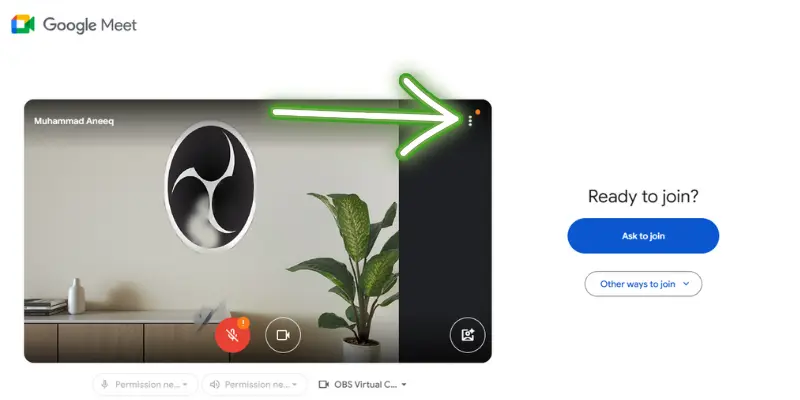
2. Click on the three dots and select “Background & Effects .”
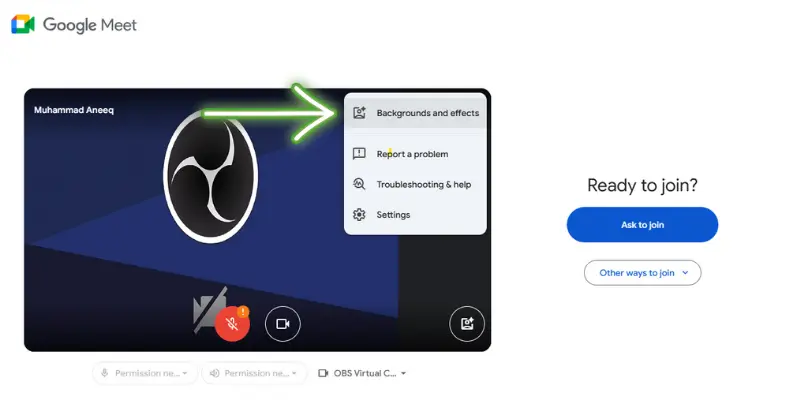
3. You’ll now see a few options:
- Blur: Google Meet offers a simple option to blur your background, which can help maintain privacy without needing to choose a specific image.
- Pre-set Backgrounds: Google Meet offers a range of backgrounds, from professional office settings to attractive views.
- Custom Background: If you want to get more creative, click “Add Image” and upload your own custom background
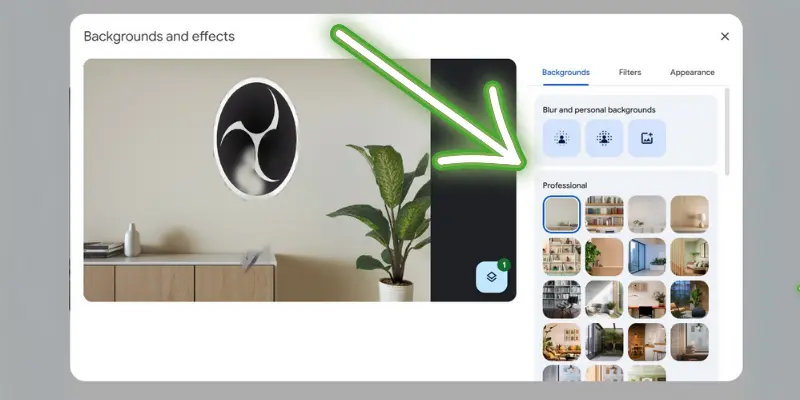
| 💡Pro Tip: |
|---|
Make sure the image you upload is high-quality, with proper resolution, so it doesn’t look pixelated or stretched during the call. |
How to Change Background in Google Meet During the Meeting
If you’ve joined the call and want to switch to a different background or a more professional look, don’t worry — it’s easy to change even during the meeting.
Here’s how to do it:
1. While you’re in the meeting, hover your cursor over the screen.
2. In the bottom-right corner, click the three dots again and select “Background & Effects.“
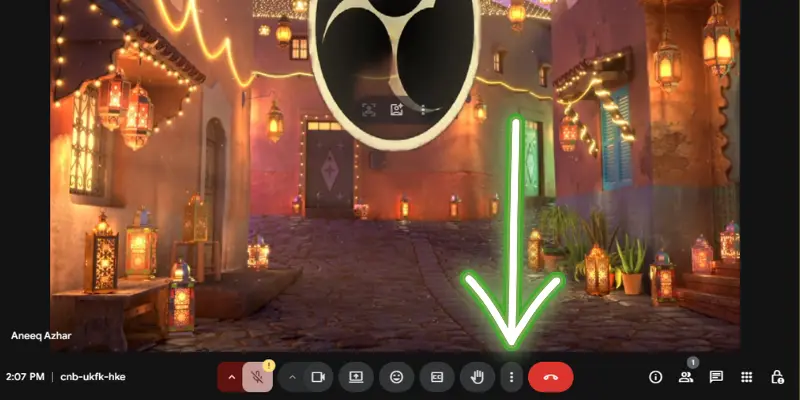
3. Pick your preferred background from the available options, and it will apply instantly. You can even switch it up throughout the meeting if needed.
- Keep in mind: Changing backgrounds frequently during a call can be distracting, so it’s best to keep the change quick and discreet.
Advanced Features: Customizing Your Background
Google Meet allows you to take your background customization a step further with advanced options. You can upload your own high-resolution images or even use third-party tools to create more detailed and customized backgrounds.
1. Upload Your Own Background:
After selecting the “Add Image” option, choose a background from your files. Whether it’s a company logo, a professional environment, or a personal touch, make sure it looks clean and appropriate for the call.
2. Third-Party Tools for Enhanced Customization:
For more control over your virtual appearance, integrate third-party tools like Snap Camera or ManyCam with Google Meet. These tools offer:
- Animated Backgrounds: Add dynamic, moving backgrounds for a lively atmosphere.
- Filters and Effects: Enhance your look with fun or professional filters.
- Face Mapping: Tools like Snap Camera provide facial effects and virtual avatars for a more immersive experience.
These integrations add extra customization and fun to your virtual meetings.
Troubleshooting Common Issues
While changing your background in Google Meet is usually simple, there can be times when things don’t work as expected. Here are some common issues and solutions:
Background Not Showing Up:
1. Check Your Device: Make sure your device meets the technical requirements for virtual backgrounds. Google Meet recommends at least 4GB of RAM and the latest version of Google Chrome or the Google Meet app.
2. Update Google Meet: To make sure all features work properly, keep your Google Meet app or browser up to date:
- On Desktop: Update Google Chrome by going to three dots > Help > About Google Chrome.
- On Mobile: Open the App Store (iOS) or Google Play Store (Android), search for Google Meet, and tap Update if an update is available.
Background Glitches:
- Clear Cache: Sometimes, cached data can interfere with your settings. Try clearing your browser cache or restarting the Google Meet app.
- Internet Connection: A slow internet connection can cause issues with background loading or distortion. Make sure you have a stable connection.
Tips for Choosing the Best Background for Google Meet
Choosing the right background can make a huge difference in how you’re perceived during a meeting. Here are some tips:
- For Professional Settings: Choose neutral, uncluttered backgrounds that don’t distract from the conversation. Corporate logos, clean office spaces, or simple colour gradients work well.
- For Casual Settings: If you’re catching up with friends or having a casual chat, feel free to get creative! Select backgrounds that reflect your personality or make the conversation more fun.
- Resolution Matters: A blurry or pixelated background can be distracting. Always choose a high-resolution image to ensure a professional look.
👉 If you want to look better on your webcam, check out this article for expert tips: How to Look Better on Webcam
Conclusion
Changing your webcam background in Google Meet is an easy and effective way to enhance your virtual meetings, whether you want privacy, professionalism, or just a bit of fun. By following the steps outlined in this guide, you can quickly and easily customize your background to suit any occasion.
Remember, your virtual presence is important, and a clean, well-chosen background can help you make the right impression.
So go ahead — try out different options and make your meetings more engaging, professional, and fun!
Frequently Asked Questions (FAQs)
Here are answers to some of the most common questions about how to change the webcam background in Google Meet:
For business meetings, choose neutral, uncluttered backgrounds like a professional office space or a simple gradient. This helps maintain focus on you and ensures a clean, polished appearance. Avoid backgrounds that might be too distracting.
To remove your background in Google Meet, simply select the “None” option in the Background & Effects section. This will return you to your original background, showing your actual surroundings. You can do this before or during the meeting by clicking the three dots and choosing “Background & Effects”.
Yes, animated backgrounds are available through third-party tools like Snap Camera or ManyCam. These tools integrate with Google Meet and allow you to add dynamic, moving backgrounds. Simply set them up before your meeting starts.
The blur background option in Google Meet helps you maintain privacy by softly blurring your surroundings. It’s perfect when you don’t want to show your environment but still want a clean, professional look. Just select it in the Background & Effects menu
Yes, you can change your background in Google Meet on mobile devices. However, make sure your app is updated to the latest version. Just tap on the three dots during the meeting and select “Background & Effects” to choose your preferred background.
To upload your own background, select “Add Image” in the Background & Effects section before or during a meeting.

- Be Respectful
- Stay Relevant
- Stay Positive
- True Feedback
- Encourage Discussion
- Avoid Spamming
- No Fake News
- Don't Copy-Paste
- No Personal Attacks

- Be Respectful
- Stay Relevant
- Stay Positive
- True Feedback
- Encourage Discussion
- Avoid Spamming
- No Fake News
- Don't Copy-Paste
- No Personal Attacks





