10 Easy Ways to Fix Your HP Laptop Webcam Not Working
Published: 6 Jun 2025
If your HP laptop camera isn’t working, don’t panic. Many users face this issue during Zoom meetings, video calls, or content recording. The good news is that most camera problems are fixable with simple troubleshooting.
In this article, we’ll explain the common causes and provide easy steps to get your HP laptop camera working again, whether you’re using Windows 10 or 11. So, let’s get started
Why is your HP Laptop Camera Not Working? Common Causes
Before diving into solutions, it’s helpful to understand the common reasons why your HP laptop’s integrated webcam might not be working. Let’s explore some of the most frequent issues.
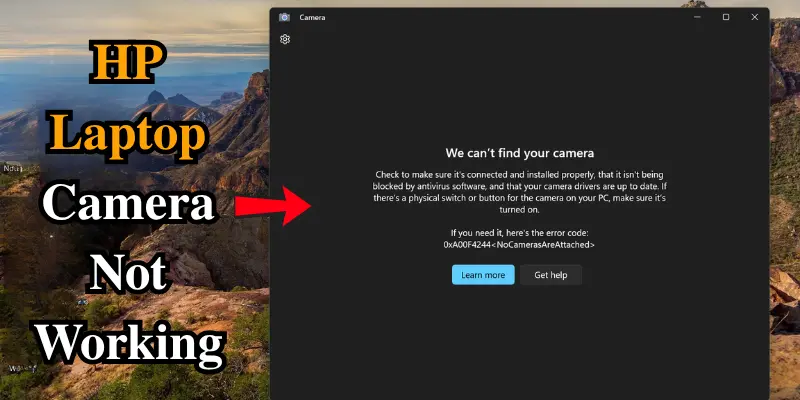
- Outdated or Missing Drivers: If your camera drivers are outdated or corrupted, your laptop might not recognize the camera, causing it to stop working.
- Camera Disabled in Settings: In some cases, the camera may be accidentally disabled through Windows Privacy Settings or through a third-party application like antivirus software.
- App-Specific Permissions: Apps like Zoom, Microsoft Teams, or Skype require permission to access your camera. If this permission is denied, the camera won’t work in those apps.
- Hardware Problems: Sometimes, the issue could be related to the camera hardware itself, especially if the laptop has been dropped or exposed to moisture.
- Windows Updates: Windows updates can sometimes cause compatibility issues, including affecting how your laptop’s camera functions.
Now that you know the potential causes, let’s dive into solutions that can help you get your camera back in action.
How to Fix HP Laptop Camera Issues
Let’s start with the most common troubleshooting steps that can help solve the HP laptop webcam issues.
1. Check the Camera Hardware
Before diving into software fixes, let’s make sure there’s no physical damage. Ensure that the camera lens is clean and unobstructed. Sometimes, dust or debris can block the lens and cause issues. If your camera is a built-in laptop camera, verify that it hasn’t been physically damaged. If it’s an external webcam, make sure the connection is secure.
2. Restart Your HP Laptop
It looks simple, but restarting your laptop can often resolve many minor issues, including camera malfunctions. Restarting helps clear temporary glitches that may be preventing your camera from functioning.
3. Enable the Camera in Windows Settings
Sometimes, your camera may be disabled in Windows settings. Here’s how you can check and enable it:
For Windows 10:
- Open Settings: Press Windows + I to open the Settings app.
- Privacy Settings: Click on Privacy, then select Camera from the left-hand menu under App Permissions.
- Allow Access: Make sure Camera access for this device is turned on, and ensure the Let apps use my camera option is enabled.
For Windows 11:
- Open Settings: Press Windows + I to open the Settings app.
- Privacy & Security: Click on Privacy & Security on the left sidebar, then select Camera under App Permissions.
- Allow Access: Ensure Camera access for this device is enabled, and the Let apps use my camera option is turned on.
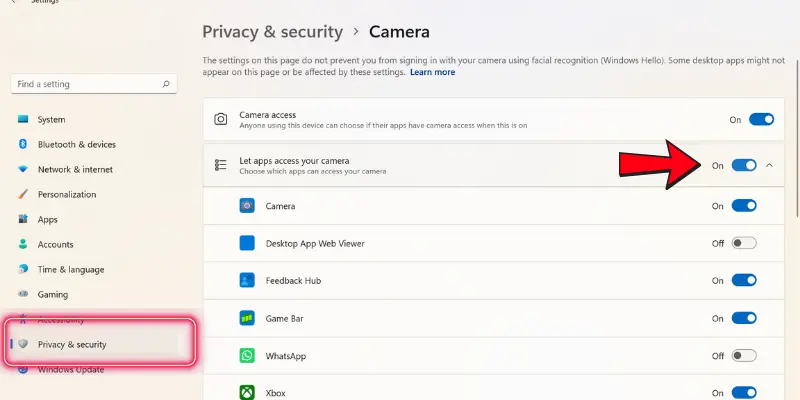
This will allow apps like Zoom, Microsoft Teams, or Skype to access your camera.
4. Update or Reinstall Camera Drivers
Outdated or corrupted drivers are one of the most common reasons behind a HP laptop camera not working. Here’s how you can update or reinstall your camera drivers:
- Open Device Manager: Right-click on the Start menu and select Device Manager.
- Expand Imaging Devices: Look for your camera listed under the Imaging Devices section.
- Update Driver: Right-click on your camera and select Update Driver. Choose Search automatically for updated driver software.
- If the driver is up to date, try uninstalling it and then restarting your laptop. Windows will automatically reinstall the correct driver upon reboot.
If Windows doesn’t automatically reinstall the driver, visit the HP Support website, search for your laptop model, download the latest camera driver, and install it manually. Restart your laptop if needed.
5. Check Camera Settings in Apps (Zoom, Teams, Google Meet, etc.)
If your HP laptop camera isn’t working in apps like Zoom, Microsoft Teams, Google Meet, etc., the issue might be in the app’s settings. Here’s what you can do:
- Zoom: Open the app, go to Settings (click the gear icon), and make sure the right camera is selected.
- Teams: Open Teams, click on your profile picture, go to Settings, then Devices, and check that the correct camera is chosen.
- Google Meet: In Meet, click on the three dots in the bottom-right corner, go to Settings, and under Video, ensure the right camera is selected.
If the camera still isn’t working, double-check that your system privacy settings allow these apps to access the camera.
6. Run the Windows Camera Troubleshooter
If the above steps don’t work, you can try using the Windows Camera Troubleshooter. It automatically detects and resolves common camera issues.
- Open Settings (Windows + I) and go to Update & Security.
- Click on Troubleshoot in the left sidebar, then select Additional Troubleshooters.
- Choose Camera and click Run the troubleshooter.
Windows will attempt to diagnose and resolve the issue automatically.
Advanced Solutions for HP Laptop Camera Not Working
If your camera still isn’t working after trying the basic troubleshooting steps, there are a few more advanced solutions you can try.
1. Check for Malware or Conflicts with Other Software
Malware or specific software programs can sometimes block access to your webcam. Run a full virus scan using Windows Defender or your preferred antivirus software. Additionally, check for any software that might be conflicting with your camera and causing it to malfunction.
2. Update Your BIOS or Firmware
If none of the above solutions work, try updating the BIOS of your HP laptop. An outdated BIOS can sometimes cause hardware issues, including with the webcam.
- Visit the official HP Support website.
- Look up your specific laptop model and download the latest BIOS or firmware update.
- Follow the provided instructions carefully to update your BIOS.
| Note: |
|---|
Before updating your BIOS, be sure to back up your data. BIOS updates are important, but issues can occasionally occur, which might affect your laptop. |
3. Use Your Phone as a Temporary Webcam
If you need a quick fix while you troubleshoot the issue, you can use your smartphone as a temporary webcam. Apps like DroidCam and EpocCam can turn your phone into a webcam for your laptop. This is a great option if you urgently need to attend a video call.
Conclusion
Hopefully, one of the solutions provided in this article helped you get your HP laptop camera working again. Whether it is updating drivers, checking your privacy settings, or simply restarting your laptop, there are plenty of ways to fix common camera issues.
If you’ve tried all of the above and are still facing problems, it may be time to reach out to HP support for further help. In the meantime, don’t forget to share this article with anyone you know who may be experiencing the same problem!
Frequently Asked Questions (FAQs)
Here are answers to some of the most common questions about hp laptop camera not working:
If your HP EliteBook camera isn’t working, it could be due to outdated drivers, incorrect camera settings, or app-specific permissions. Start by checking the Windows Privacy Settings to ensure the camera is enabled for apps like Zoom or Microsoft Teams. If the issue persists, try updating your camera drivers from the Device Manager or visit the HP Support website for model-specific updates.
The HP Wide Vision HD camera might not be functioning due to issues with the camera driver or privacy settings. Check the Windows Privacy Settings to ensure apps have access to your camera, and update your drivers through Device Manager. If the problem continues, consider reinstalling the camera driver or running the Windows Troubleshooter for further diagnosis.
If your HP ZBook camera isn’t working, it could be due to outdated drivers, deactivated camera settings, or hardware issues. First, check your privacy settings to ensure the camera is enabled, and then update your drivers through Device Manager or HP Support. If the camera is still not working properly, you should run a diagnostic test with HP PC Hardware Diagnostics.
To unlock your HP laptop camera, first check the Windows Privacy Settings and make sure that camera access is enabled for apps. Go to Settings > Privacy > Camera, and enable the setting to allow apps to access your camera. If that doesn’t work, check if there’s a physical camera switch on your HP laptop, like on the HP Spectre x360, and make sure it’s turned on.

- Be Respectful
- Stay Relevant
- Stay Positive
- True Feedback
- Encourage Discussion
- Avoid Spamming
- No Fake News
- Don't Copy-Paste
- No Personal Attacks

- Be Respectful
- Stay Relevant
- Stay Positive
- True Feedback
- Encourage Discussion
- Avoid Spamming
- No Fake News
- Don't Copy-Paste
- No Personal Attacks





