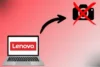Samsung Laptop Webcam Not Working? Here’s How to Fix It!
Published: 11 Jun 2025
Is your Samsung laptop camera not working? Don’t worry, you’re not alone. Many people face this issue, whether it’s during a video call, a meeting, or while taking a photo. The good news is that there are several ways to fix it!
In this article, we’ll explain the causes behind the problem and provide simple fixes or advanced solutions to get your Samsung laptop camera working again. So, let’s dive in.
Why is your Samsung Laptop Camera Not Working?
Let’s start by understanding why this happens. There could be several reasons behind your Samsung laptop webcam not working. Some of the most common causes include:
- Privacy Settings: Sometimes, privacy settings prevent apps from accessing your camera.
- Outdated Drivers: If your camera drivers are outdated or corrupted, they may stop working.
- Software Conflicts: Certain programs or operating system updates can interfere with camera functionality.
- Hardware Issues: In some cases, the camera could be physically damaged or have internal issues.
Now that you know some of the reasons, let’s dive into how you can fix these problems.
How to Fix Samsung Laptop Camera Not Working
Let’s begin with the most common troubleshooting steps that can help fix your Samsung laptop camera issues.
Step 1: Check for Physical Obstruction
Before diving into software fixes, ensure nothing is physically blocking your Samsung laptop camera. Sometimes, dust or a sticker can block the lens.
- Inspect the Camera Lens: Look closely at your laptop’s camera to make sure there is no dust, debris, or stickers covering it.
- Clean the Lens: If you notice any dirt or smudges, gently clean the lens with a soft, dry cloth.
Once you’ve ensured the lens is clear, you can move on to the next steps.
Step 2: Restart Your Samsung Laptop
It may look simple, but sometimes the solution is as easy as restarting your device. A quick restart can often fix minor glitches and get your Samsung camera working again. Try this first before diving into more complex steps.
Step 3: Enable the Camera in the Device Manager
If your camera isn’t working, it might be disabled in your system. Here’s how to enable it:
- Press the Windows key + X and select Device Manager.
- Find Imaging Devices and locate your Samsung camera.
- Right-click on it and select Enable Device if it’s disabled.
If your camera is not listed, it might be a sign of a driver or hardware issue, which we’ll discuss next.
Step 4: Update or Reinstall Your Samsung Camera Driver
Outdated or corrupted drivers are one of the main reasons for a Samsung camera not detected. Here’s how to update or reinstall it:
- In Device Manager, find your camera under Imaging Devices.
- Right-click and choose Update Driver.
- If updating doesn’t help, you can uninstall the driver and then reinstall it from the Samsung support website.

If you’re unsure which driver to download, visit Samsung’s official support page and enter your laptop model to find the correct driver.
Step 5: Check Privacy Settings
Sometimes, Windows privacy settings block apps from using your camera. To allow access:
- Open Settings: Press the Windows key, type “Settings,” and press Enter. Then, go to Privacy.
- Enable Camera Access: Under App permissions, click Camera. Turn on the toggle for Allow apps to access your camera.
- Check App Permissions: Below, ensure apps like Zoom or Skype have camera access enabled.
This should allow apps to use your camera again.
Step 6: Perform a System Update
Outdated system files can cause issues with your Samsung laptop webcam. Here’s how to make sure your system is up to date:
- Go to Settings > Update & Security > Windows Update.
- Click Check for updates and install any available updates.

This will ensure your system is up to date with the latest bug fixes and drivers, which may resolve your issue.
Advanced Troubleshooting for Samsung Laptop Camera Issues
If none of the basic steps work, don’t give up! There are still a few advanced options to try.
Step 7: Check the BIOS Settings
In rare cases, your laptop’s BIOS settings might disable the camera. Here’s how to check:
- Restart your laptop and press the F2 key (or whichever key is specific for your Samsung model) to enter the BIOS settings.
- Navigate to Advanced Settings and check if the camera is listed and enabled. If it’s disabled, enable it and save the changes.
Note: Be cautious when making changes in the BIOS, as incorrect settings can negatively impact your system’s performance. If you’re unsure, consider seeking professional help.
Step 8. Perform a System Restore
If the camera was working before but suddenly stopped, you might want to restore your system to an earlier point when everything was working fine. To do this:
1. Open the Run Dialog: Press the Windows key + R to open the Run dialog box.
2. Type rstrui: In the Run box, type rstrui and press Enter. This will open the System Restore tool.
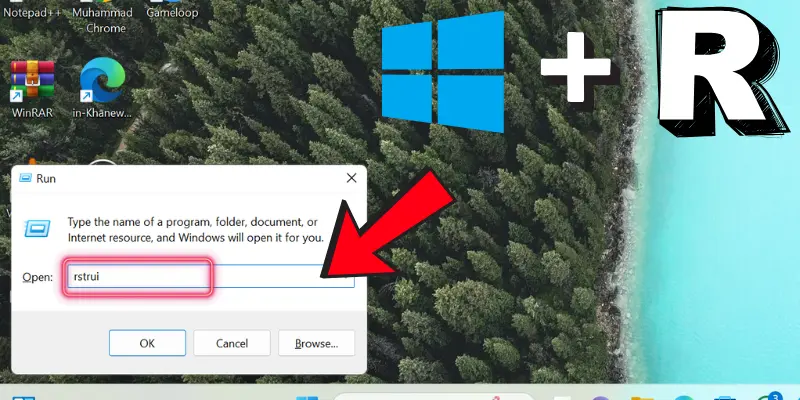
3. Follow the Prompts: The System Restore wizard will appear. Click Next and select a restore point from when your camera is working properly.
4. Restore Your System: Follow the on-screen instructions to restore your system to the selected restore point. Your computer will restart during the process.
Note: Like the manual method, System Restore will not affect your personal files but may uninstall recent software or updates.
When to Contact Samsung Support
If you’ve followed all the steps above and your Samsung laptop camera is not working, it might be time to reach out for professional help. Here are a few signs that indicate you should contact Samsung customer support:
- No Camera Detected: If the camera is not listed in Device Manager, even after trying all the troubleshooting steps, it could be a hardware issue.
- Physical Damage: If you suspect the camera has been physically damaged, contacting Samsung for repair is the best option.
You can reach out to Samsung through their official support page, where you can get detailed assistance based on your specific laptop model.
Conclusion
By now, you should have a clearer idea of why your Samsung laptop camera isn’t working and how to fix it. Start with the basics—restart, check settings, and update drivers—and move to advanced steps if needed. We know these issues can be frustrating, but with the right steps and a bit of patience, you’ll have your camera working again.
If the problem persists, reach out to Samsung laptop support for help. If you’ve successfully fixed your camera, feel free to share your experience in the comments below!
Frequently Asked Questions (FAQs)
Here are answers to some of the most common questions about the Samsung laptop camera not working:
If your Samsung notebook is running slow on Windows 10, try closing unnecessary background apps and disabling startup programs. You can also run the Windows Troubleshooter for performance issues, check for system updates, or free up disk space to improve performance.
To enable your Samsung laptop camera, go to Device Manager and check if it’s disabled. Right-click on the camera under Imaging Devices and select Enable Device. You can also check privacy settings to ensure apps have permission to access the camera.
Yes, you can use your Samsung laptop camera in third-party apps like Zoom, Skype, or Microsoft Teams. Make sure the app has permission to access the camera in Windows Privacy Settings.
To reset your laptop camera, go to Device Manager, find your camera under Imaging Devices, right-click on it, and select Disable. Then, right-click again and select Enable to restart the camera. If this doesn’t work, you can try reinstalling the camera driver or performing a system restart to fix the issue.

- Be Respectful
- Stay Relevant
- Stay Positive
- True Feedback
- Encourage Discussion
- Avoid Spamming
- No Fake News
- Don't Copy-Paste
- No Personal Attacks

- Be Respectful
- Stay Relevant
- Stay Positive
- True Feedback
- Encourage Discussion
- Avoid Spamming
- No Fake News
- Don't Copy-Paste
- No Personal Attacks