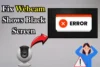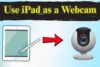How to Use Canon Camera as a Webcam for Streaming, Calls & More!
Published: 5 May 2025
With video calls, streaming, and online meetings becoming more common, many people want to improve their video quality. Using your Canon camera as a webcam is one of the best ways to do this. It provides better video quality than most built-in webcams and offers greater control over lighting, focus, and depth of field.
In this article, I’ll show you how to set up your Canon camera as a webcam and share tips to help you get the best performance. Whether you’re streaming, video conferencing, or recording content, I’ve covered everything. So, let’s dive in
What You Need to Use Your Canon Camera as a Webcam
Before jumping into the setup process, let’s take a quick look at what you’ll need to get started:
- A Canon Camera: Whether it’s a DSLR or mirrorless camera, Canon has several models that are perfect for webcam use. Popular options include the EOS Rebel T7 and EOS M50.
- USB Cable: For connecting your Canon camera to your laptop or desktop computer. Ideally, use the camera’s USB cable or a compatible third-party cable.
- EOS Webcam Utility Software: This free software from Canon allows your camera to function as a webcam. It’s compatible with Windows and macOS.
- A Stable Internet Connection: If you’re streaming or in a video call, having a strong connection is essential for smooth performance.
- Video Conferencing/Streaming Software: Apps like Zoom, Microsoft Teams, Skype, OBS Studio, and Google Meet all support video calls and live streaming with your Canon camera.
How to Use Canon Camera as a Webcam
Now that we know what we need, let’s go over the exact steps to turn your Canon camera into a high-quality webcam.

Step 1: Download and Install the EOS Webcam Utility Software
The first step is to download Canon’s EOS Webcam Utility software. This free tool allows you to connect your Canon camera to your computer and use it as a webcam.
- For Windows: Go to the Canon website, download the software for your operating system version, and follow the on-screen installation instructions.
- For macOS: The process is similar to Windows. Download the correct version of the EOS Webcam Utility for macOS from Canon’s official website.
Once the software is installed, you’ll be ready for the next step.
Step 2: Connect Your Canon Camera to Your Computer
- Use the provided USB cable (or a third-party one, if needed) to connect your Canon camera to your computer.
- Turn your camera on and set it to Movie Mode or another video-recording setting.
- If you’re using a DSLR, make sure the Auto Power Off feature is disabled so your camera doesn’t turn off during use.
Step 3: Select the EOS Webcam Utility in Your Video Software
Once your camera is connected and the EOS Webcam Utility is installed, you need to select your Canon camera in the video conferencing or streaming software you’re using.
- Open your video software (Zoom, OBS, Skype, etc.).
- In the video settings, look for the camera selection option.
- Choose EOS Webcam Utility from the list of available cameras.
This will allow you to use your Canon camera as a webcam, replacing the default built-in webcam.
Step 4: Fine-Tune Settings for the Best Quality
Now that your Canon camera is working as a webcam, you can adjust settings within the software you are using. Here are a few tips:
- Focus: Make sure your subject is focused. If you’re using a DSLR or mirrorless camera, you can manually adjust the focus for a sharper image.
- Lighting: Good lighting is essential for video quality. Make sure you are well-lit from the front, and avoid harsh shadows.
- Background Blur: Use the camera’s aperture settings to achieve a blurred background (bokeh effect), which adds a professional touch to your video
Common Issues and Troubleshooting Tips
While using your Canon camera as a webcam is generally easy, you might encounter a few issues. Here are some common problems and solutions:
- Camera Not Detected: If your camera isn’t being recognized by EOS Webcam Utility, make sure the camera is on and connected properly. Try using a different USB port, and ensure the camera is set to Movie Mode.
- USB Issues: Sometimes, your USB cable or port might not be working correctly. Use the cable that came with your Canon camera, or try a different one.
- Low Frame Rate or Laggy Video: If you’re facing low frame rate or laggy video, ensure your computer meets system requirements for using the EOS Webcam Utility and video streaming, close unnecessary programs, and check your internet connection for stability, especially during streaming or video calls.
- Audio Not Working: If audio isn’t working, use an external microphone (since Canon cameras don’t capture audio) and ensure the microphone is selected as the audio input in your video software.
Advanced Tips for Improved Video Quality
If you’re looking to take your video quality to the next level, here are some advanced tips you can try:
- Use HDMI with a Capture Card: For the highest quality video, you can use a capture card to connect your Canon camera through HDMI. This method bypasses the USB connection and provides cleaner, high-definition video with minimal latency.
- Add an External Microphone: The built-in microphone on most cameras isn’t ideal for clear audio. Consider using an external mic for better sound quality.
- Software Alternatives: If you find the EOS Webcam Utility to be limited, consider using third-party software like ManyCam or SparkoCam, which offer additional features like virtual backgrounds, special effects, and more.
Conclusion
Turning your Canon camera into a webcam is a game-changer for anyone looking to improve their video calls, live streams, or video recordings. Whether you’re using it for professional meetings or personal projects, it offers superior quality and control over typical webcams. With this article, you now have all the information you need to get started, troubleshoot any issues, and even take your setup to the next level with advanced techniques.
Have you tried using your Canon camera as a webcam? Drop a comment below to share your experience, or let us know if you encounter any issues—I’m here to help!
Frequently Asked Questions (FAQs)
Here are answers to some of the most common questions about how to use canon camera as a webcam:
Yes, you can use third-party apps like SparkoCam or ManyCam to connect your Canon camera, but EOS Webcam Utility is the simplest and most reliable option. These third-party apps offer extra features but may need more setup.
Yes, EOS Webcam Utility works on both Windows and macOS. You can download the version that suits your operating system. Once installed, it will allow your Canon camera to act as a webcam.
Currently, the best way to use your Canon camera as a webcam is through a USB connection with the EOS Webcam Utility. Wireless methods are possible but less reliable and usually require extra equipment.
If your camera isn’t detected on Windows 11, try restarting both your camera and PC, ensuring they are up-to-date. You can also reinstall the EOS Webcam Utility to resolve any compatibility issues.

- Be Respectful
- Stay Relevant
- Stay Positive
- True Feedback
- Encourage Discussion
- Avoid Spamming
- No Fake News
- Don't Copy-Paste
- No Personal Attacks

- Be Respectful
- Stay Relevant
- Stay Positive
- True Feedback
- Encourage Discussion
- Avoid Spamming
- No Fake News
- Don't Copy-Paste
- No Personal Attacks