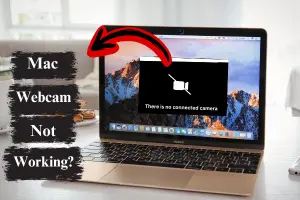Understanding the Parts of a Webcam for High-Quality Video
Published: 20 Jan 2025
Webcams are everywhere today. From business meetings to casual video chats, streaming, and even vlogging, webcams play a huge role in connecting us to the world. But have you ever wondered how a webcam works? What are the key parts that make it possible to see and hear each other? Understanding the parts of a webcam can help you choose the best one for your needs and improve the quality of your video.
In this guide, I’ll explain the important components of a webcam and how each part affects video and audio quality. By the end, you will have a better understanding of what to look for in a webcam when streaming, making video calls, or recording content. So, let’s get started.
What Is a Webcam?
A webcam is a small camera that captures video and audio and sends it to a computer, allowing you to communicate with others over the internet. They come in many shapes and sizes, but all webcams serve the same basic purpose: to provide live video and audio for video calls, streaming, and content creation.
Most webcams are embedded into laptops, but you can also find standalone webcams for desktops and other devices. But what is inside a webcam? It’s not just a camera; there are multiple components working together to make your video clear and smooth.
Main Parts of a Webcam
Webcams are made up of several components that help capture both the video and audio you need. These parts work together to provide a smooth experience, whether you are chatting with friends or broadcasting live.
Lens
The lens is the most visible part of a webcam. It’s the glass or plastic piece that captures light and focuses it onto the image sensor. The lens controls what the camera sees and how well the image looks on your screen.

Types of lenses:
- Fixed Lenses: These lenses are set at one focus point and cannot be zoomed in or out. They are commonly seen in simple webcams.
- Adjustable Lenses: These allow you to zoom in and out, which is useful for adjusting the focus, especially when you’re recording or streaming.
- Wide-Angle Lenses: These lenses allow you to capture a larger area, making them perfect for group video chats or streaming in bigger locations.
Example:
If you’ve ever been disappointed by an unclear background during a video call, it could be because the webcam’s lens isn’t focused properly. Adjusting the lens (or using a webcam with an adjustable lens) can help improve the clarity of the video.
Impact on Quality:
Lens type affects image quality by capturing more of the surrounding space. A wider lens may capture more individuals, making it perfect for group calls, while a standard lens is good for one-on-one chats.
Image Sensor
The image sensor is the part of the webcam that turns the light that passes through the lens into a digital image. It is one of the most important parts of your webcam because it controls overall image quality, such as sharpness, clarity, and color accuracy.

Types of Sensors:
- CMOS (Complementary Metal-Oxide-Semiconductor): The most common type of sensor found in webcams. CMOS sensors are quick, energy-efficient, and perform well in low-light conditions.
- CCD (Charge-Coupled Device): These sensors are usually found in high-end webcams. CCD sensors produce higher-quality images, especially in well-light environments, although they are typically more expensive.
How It Affects Video Quality:
A webcam with a high-quality sensor will capture sharper and more colorful photos, especially in low-light environments. Higher resolution sensors, like 1080p or 4K, will capture more details, which is important for clear and high-quality video.
Example:
If you’ve tried using a webcam in a low-light room and found the image grainy or blurry, it’s likely because the image sensor struggles to capture enough light. Choosing a webcam with a better sensor can help you avoid this issue.
Microphone
The microphone on your webcam detects your voice (and any other sounds in the room) and sends them to your computer. Good microphone quality is essential for clear communication during video calls, meetings, and streaming.

Types of Microphones:
- Omnidirectional Microphones: These pick up sound from all directions. They are good for general use but can pick up background noise.
- Unidirectional Microphones: These focus on picking up sound from a single direction, usually where you are sitting. They help to decrease background noise, making them perfect for video chats or streaming in congested areas.
How It Affects Audio Quality:
A high-quality microphone will help people hear you clearly without distortion or background noise. Some webcams even have built-in noise cancellation to reduce unwanted sounds.
Example:
If you’ve ever been on a video call and observed that the microphone picked up noise from your keyboard or room traffic, it might be time to look for a webcam with a better microphone or noise-canceling feature.
Processor
The processor (often called the “chip” or “image processor”) is part of the webcam that handles the data received from the lens, image sensor, and microphone. It processes this data and sends it to your computer for display.

Why It’s Important:
A good processor makes sure that your webcam runs smoothly without lag or delay. If the processor is too slow, your video may lag or freeze, especially when you’re using higher resolutions or streaming.
Example:
If you’ve ever experienced laggy or blurry video during a live stream, it might be due to the webcam’s processor struggling to keep up with the demands of high-quality video.
USB Interface
The USB interface is the part that connects your webcam to your computer. It transfers all the data from the webcam to your device, including video, audio, and sometimes additional information like settings.

Types of USB Ports:
- USB 2.0:This older standard is slower, which can cause lag or reduced quality when using higher-resolution webcams.
- USB 3.0: A faster and more modern standard, USB 3.0 makes sure that high-definition video and audio can be transferred quickly without lag.
Why It’s Important:
The USB interface is important to make sure that the webcam delivers smooth, high-quality video to your computer. Slow USB ports may limit your webcam’s performance, especially if you’re using a high-resolution webcam.
Example:
If you’ve upgraded to a 4K webcam but your computer only has USB 2.0 ports, you may not be able to take full use of the webcam’s high-quality video. Switching to a USB 3.0 port can resolve this issue and improve performance.
How Webcam Parts Affect Video Quality
Let’s take a look at how the lens, sensor, microphone, and other parts work together to give you the best experience.
Resolution and Frame Rate
Resolution:
This refers to how many pixels the webcam can capture. As the number of pixels increases, the video becomes sharper. Most webcams offer 720p (HD), 1080p (Full HD), and even 4K resolution options.
- 720p: Good for video calls but not perfect for streaming or professional content creation.
- 1080p: Standard for high-quality video calls, streaming, and vlogging.
- 4K: Ideal for professional video content, providing ultra-sharp images.
Frame Rate:
The frame rate refers to how many frames the webcam can capture per second (fps).A higher frame rate results in a smoother video.
- 30fps: Good for video calls and meetings.
- 60fps: Great for gaming and streaming.
| 🌟Tip: |
|---|
If you’re recording or streaming, choose a webcam that supports 1080p resolution at 60fps for smooth, high-quality video. |
Low-Light Performance
If you frequently use your webcam in a dimly lit room, you’ll need a webcam with excellent low-light performance. Webcams with better sensors or special lighting features (like built-in ring lights) can help brighten your video in low light.
Lens Quality
The lens quality of a webcam plays a significant role in how clear and sharp the video appears. A good lens makes sure that the image remains clear and well-defined, even in different lighting situations.
How It Affects Video Quality:
- Sharpness: A higher-quality lens makes sure that details are captured clearly, with little distortion or blurriness.
- Chromatic Aberration: Low-quality lenses can produce color fringes or “halo” effects around edges, lowering image quality.
Example:
If you’re recording a vlog or live streaming, a webcam with a high-quality lens will make sure that your image looks professional with clear edges, even when you move or zoom in.
| 🌟Tip: |
|---|
When choosing a webcam, look for lenses with good optical clarity and multi-layer coatings to prevent glare and improve color accuracy. |
4. Choosing the Right Webcam for Your Needs
Choosing the right webcam depends on how you intend to use it. Here are some tips:
Webcams for Streaming
For streaming, look for a webcam with:
- 1080p or 4K resolution for clear and sharp video.
- 60fps for smooth motion, especially for gaming or fast-paced content.
- Noise-canceling microphones will increase audio quality.
Example:
The Logitech StreamCam is popular among streamers due to its high quality and smooth frame rate.
Webcams for Video Calls
If you’re using the webcam for video calls, focus on:
- Clear video and audio quality.
- Wide-angle lens for fitting multiple people into the frame.
- Good low-light performance for calls in dimly lit rooms.
Example:
The Logitech C920 is a solid choice for video conferencing due to its excellent picture quality and built-in microphone.
Webcams for Recording Content
For content creators, you’ll want:
- High-quality video resolution (1080p or higher).
- A microphone that captures clear sound.
- A fast processor to handle recording.
Example: The Razer Kiyo is perfect for YouTubers and vloggers. Its built-in ring light makes sure excellent video quality even in dark rooms.
Conclusion
Understanding the parts of a webcam is important for choosing the best one for your needs. Whether you’re streaming, recording, or making video calls, key components like the lens, image sensor, microphone, and processor all play important roles in delivering clear, smooth video and audio. By keeping these elements in mind, you can choose a webcam that suits your needs and budget.
Which webcam feature do you think is most important for your needs? Let us know in the comments below!
Frequently Asked Questions (FAQs)
Here are answers to some of the most common questions about Parts of Webcam:
What is a webcam used for?
A webcam is used to capture video and audio for live communication over the internet. It’s commonly used for video calls, streaming, and content creation like vlogging. Webcams can be built into laptops or used as standalone devices for desktops
How do I choose the right webcam for streaming?
For streaming, choose a webcam with 1080p or 4K resolution for clear video and a 60fps frame rate for smooth motion. A noise-canceling microphone is also important to make sure clear audio. Consider a webcam like the Logitech StreamCam for high-quality streaming.
What is inside a webcam?
Webcams consist of several key components, including the lens, image sensor, microphone, processor, and USB interface, which work together to capture video and audio, process it, and send it to your computer for display. Each part affects the overall quality of the video and audio you experience.
What’s the difference between USB 2.0 and USB 3.0?
USB 2.0 is slower and can cause lag or reduced video quality, especially with high-resolution webcams. USB 3.0 is faster and transfers video and audio data without lag, improving overall webcam performance. Make sure your computer has USB 3.0 ports for the best experience.
Can I use my webcam to record content like YouTube videos?
Yes, you can use a webcam for content creation, like YouTube vlogs or tutorials. Choose a webcam with 1080p resolution or higher and a good microphone to make sure high-quality video and audio.

- Be Respectful
- Stay Relevant
- Stay Positive
- True Feedback
- Encourage Discussion
- Avoid Spamming
- No Fake News
- Don't Copy-Paste
- No Personal Attacks

- Be Respectful
- Stay Relevant
- Stay Positive
- True Feedback
- Encourage Discussion
- Avoid Spamming
- No Fake News
- Don't Copy-Paste
- No Personal Attacks