How to Turn On and Off Camera on Google Meet: A Complete Guide (2025)
Published: 3 Aug 2025
Struggling with turning your camera on or off during a Google Meet call? Whether it’s for an important meeting or a casual chat, managing your camera settings is key. Don’t worry—this guide will show you how to turn your camera on or off on both desktop and mobile devices.
We’ll provide clear, step-by-step instructions, troubleshooting tips, and best practices to help you manage your camera settings easily and confidently. By the end, you’ll be all set to control your Google Meet camera like a pro!
How to Turn On the Camera on Google Meet
Whether you’re using a laptop or a mobile phone, turning on your camera in Google Meet is simple. Here’s how to do it on both devices
On Desktop (Windows/Mac)
1. Open Your Browser: Open Google Chrome or Firefox and go to meet.google.com.
2. Join or Start a Meeting
- Click “Join” to enter an existing meeting.
- Click “Start an instant meeting” to start your own meeting.
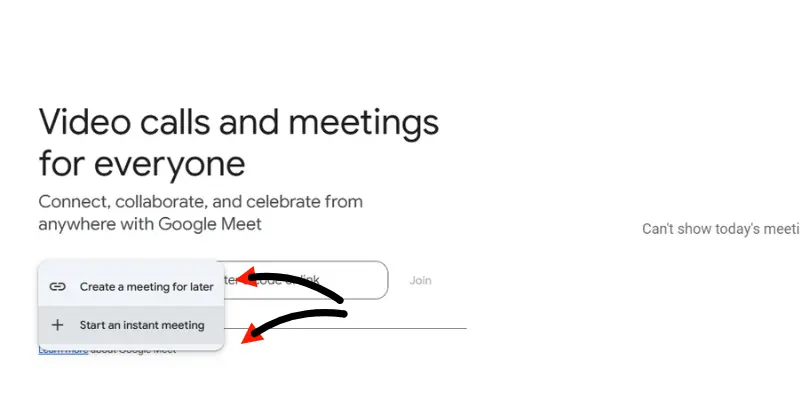
3. Allow Camera Access (First Time Only)
The first time you use Google Meet, a pop-up will appear at the top left corner of your browser asking:
- “Allow meet.google.com to use your camera?”
Click “Allow” to give permission.
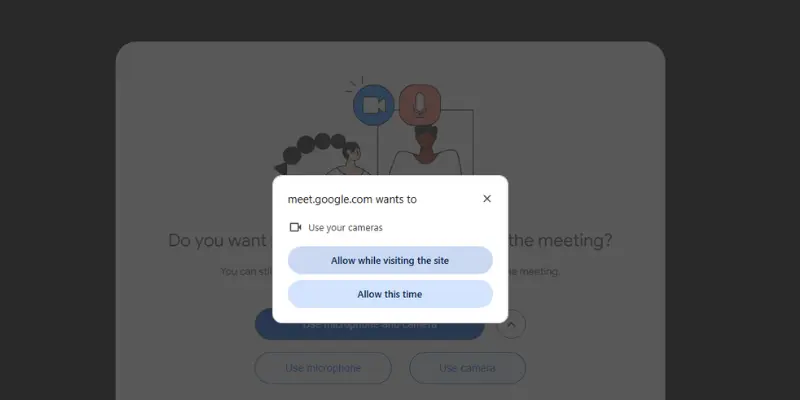
4. Check the Camera Icon
At the bottom center of the screen, you’ll see the camera icon.
- If there’s a red line through it, your camera is off.
- Click the icon to turn it on.
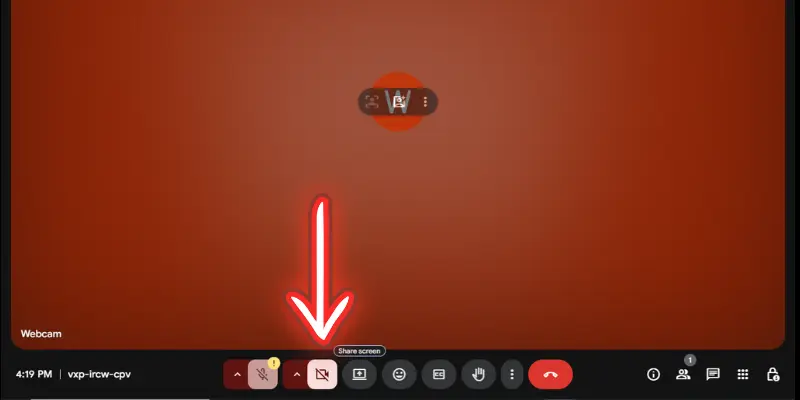
5. Change Camera from Settings (If Needed)
- Click the three dots (⋮) in the bottom-right corner.
- Go to Settings → Video.
- Choose your desired camera (like a built-in webcam or an external one).
On Mobile (iOS/Android)
1. Open the Google Meet App
- Download and launch the Google Meet app from the App Store or the Play Store.
2. Join or Start a Meeting
- Tap “Join” to enter a meeting.
- Tap “New meeting” to start your own.
3. Enable Your Camera
- Tap the camera icon in the center of the screen.
- If the icon has a line through it, it means the camera is off—tap to turn it on.
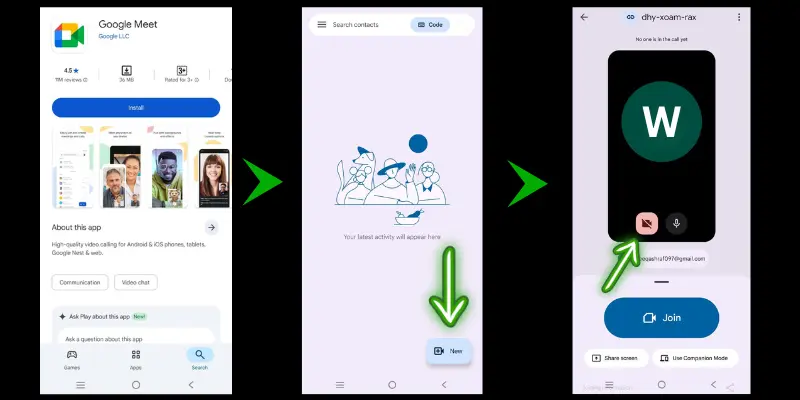
4. Switch Camera (Front/Back)
- Tap the small camera flip icon (🔄) to switch between front and rear cameras if needed.
Now you’re ready to join any Google Meet with your camera on — anytime, anywhere!
How to Turn Off the Camera on Google Meet
Sometimes, you don’t need your camera on during a meeting. Maybe you want some privacy, save internet data, or just take a short break. Here’s how to turn off your camera on any device.
1. Join the Meeting
Once you’re inside the meeting, look for the camera icon — usually found at the bottom center of the screen.
2. Click or Tap to Disable
- Simply click (desktop) or tap (mobile) the camera icon to turn off your video.
- A red line will appear through the icon, showing that your camera is off.
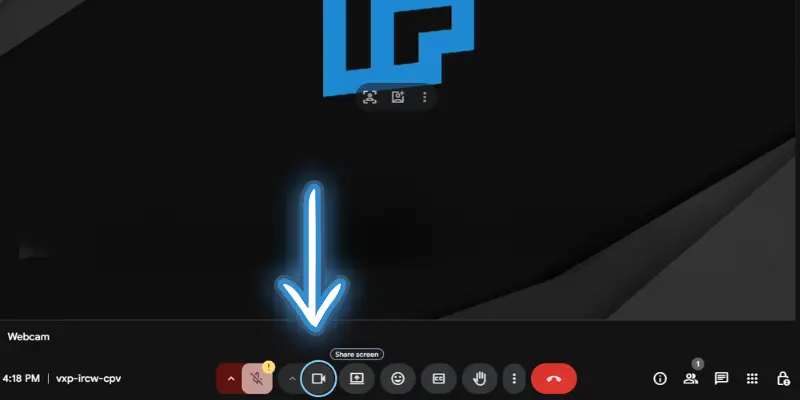
3. Turn It Back On Anytime
To turn your camera back on, just click or tap the icon again.
Troubleshooting Google Meet Camera Issues
While turning the camera on and off in Google Meet is usually smooth, some users may face occasional issues. Here are common camera problems and how to fix them:
1. Can’t Turn On the Camera
Your camera doesn’t start when you join a Google Meet session.
How to fix it:
- Check if the camera icon in Meet has a red line — click it to turn it on.
- In Chrome, click the padlock icon next to the URL → Make sure the Camera is set to Allow.
- On Mobile, go to Phone Settings → Apps → Google Meet → Permissions → Allow Camera.
- Refresh the page or restart the app and try again.
2. Camera Freezes During the Meeting
Your video freezes during the meeting or doesn’t update.
How to fix it:
- Refresh the Google Meet tab.
- Restart your browser or device.
- Close other apps that may be using the camera (like Skype or Zoom).
- Unplug and reconnect your webcam if you’re using an external one.
3. Poor Video Quality
The video is blurry, pixelated, or keeps lagging.
How to fix it:
- Check your internet speed; slow connections can reduce video quality.
- Switch to a wired (Ethernet) connection if possible.
- Close background apps that use your internet connection..
- In Meet, go to Settings → Video → Send Resolution, and choose High Definition.
Best Practices for Google Meet Camera Use
To get the best out of your Google Meet camera, follow these tips:
1. Lighting
- Make sure your face is well-lit. Natural light works best, but if that’s not possible, use a lamp to light your face and avoid bright lights behind you, as they can create shadows.
2 . Background
- Keep your background clean and professional. If your space is cluttered, consider using a virtual background to maintain a professional appearance.
3. Camera Position
- Position the camera at eye level to avoid awkward angles and appear more professional.
4 . Turn Off the Camera When Needed
- If your meeting doesn’t require video or you need a break, feel free to turn off your camera for privacy and comfort.
Conclusion
Now you know how to manage your camera settings in Google Meet! Whether you need to turn it on for your next meeting or off for privacy, these easy steps will help you navigate Google Meet smoothly. You can also quickly solve common issues to make sure your meetings run without any problems.
If this guide was helpful, feel free to share it with your friends or colleagues. If you have any more questions, drop them in the comments below — I’m here to help! 😊
Frequently Asked Questions (FAQs)
Here are answers to some of the most common questions about how to turn on and off the camera on Google Meet :
Yes, you can use Google Meet without a camera. You can still join and participate in meetings using audio only. Just make sure your camera is turned off when you join.
When you first join a meeting, a pop-up will appear asking for camera permission. Click “Allow” to grant Google Meet access to your camera. You can also check permissions in your browser settings if the pop-up didn’t appear.
Yes, you can change your camera settings in Google Meet by clicking the three dots (⋮) in the bottom-right corner. Go to “Settings” → “Video” and choose a different camera if you have multiple options. You can also adjust video quality here.
To turn your camera back on, click the camera icon at the bottom of the screen. If there’s a red line through the icon, clicking it will enable your camera. You can do this anytime during the meeting.
To disable your webcam on Google Meet, click the camera icon at the bottom of the screen to turn it off. If you want to disable it entirely on your computer, you can turn off camera permissions in your browser settings or system preferences.

- Be Respectful
- Stay Relevant
- Stay Positive
- True Feedback
- Encourage Discussion
- Avoid Spamming
- No Fake News
- Don't Copy-Paste
- No Personal Attacks

- Be Respectful
- Stay Relevant
- Stay Positive
- True Feedback
- Encourage Discussion
- Avoid Spamming
- No Fake News
- Don't Copy-Paste
- No Personal Attacks





