Best Webcam Software for Streaming: Optimize Your Setup Now
Published: 21 Apr 2025
In the world of live streaming, webcam software for streaming is essential for enhancing stream quality and audience engagement. Whether you’re just starting or have years of experience in streaming, choosing the right software is key to success.
This guide covers everything you need to know, from the basics to advanced features, helping you find the best options and optimise your streaming setup. So, let’s dive in.
Why Webcam Software is Important for Streaming
Webcam streaming software is essential for streamers to improve and broadcast their video to platforms like YouTube, Twitch, Facebook, or TikTok Live. It acts as a bridge between your webcam and the streaming platform, offering features like video adjustments, scene transitions, and audio mixing.
Without webcam software, streaming can be difficult. Simply connecting your webcam isn’t enough. Here’s why webcam software is necessary:
- Quality Control: Adjust video quality, resolution, frame rates, and lighting to ensure your stream looks clear and professional.
- Audio Integration: Sync your audio with your video feed to avoid delays and ensure a smooth streaming experience.
- Customization & Visual Enhancements: Add filters, overlays, virtual backgrounds, and transitions to make your stream visually engaging.
- Streamlined Setup: Use templates and presets to quickly and easily set up your stream, which is very useful for beginners.
Webcam software provides the control and customization you need for a high-quality streaming experience.
Top 5 Webcam Software for Streaming
When selecting webcam software for streaming, it’s important to pick one that matches your needs, whether you’re a beginner or an experienced streamer. Below are some of the most popular and effective options available, each catering to different types of streamers.
1. OBS Studio (Open Broadcaster Software)
OBS Studio is one of the most widely used webcam software tools because it’s free and highly customizable, allowing you to set up different scenes and transitions, and easily integrate with platforms like Twitch, YouTube, and Facebook.

Features:
- Full scene composition with multiple scene transitions.
- High-quality video and audio mixing.
- Supports various plugins and third-party integrations.
- Cross-platform support (Windows, macOS, Linux).
| Pros: |
|---|
|
| Cons: |
|---|
|
Best For: Beginners and advanced users alike who want a free, open-source option.
| 💡Setup Tip: |
|---|
Install OBS Studio, then start by creating different scenes for different stream situations (e.g., gameplay, chatting, or intro). Use the wide range of free plugins to enhance functionality, such as virtual backgrounds and alerts. |
2. Streamlabs
Streamlabs provides an easy-to-use interface with a wide range of features for streamers, making it perfect for newcomers. It offers customizable themes and alerts, allowing you to manage everything within the software, making the streaming process more efficient.
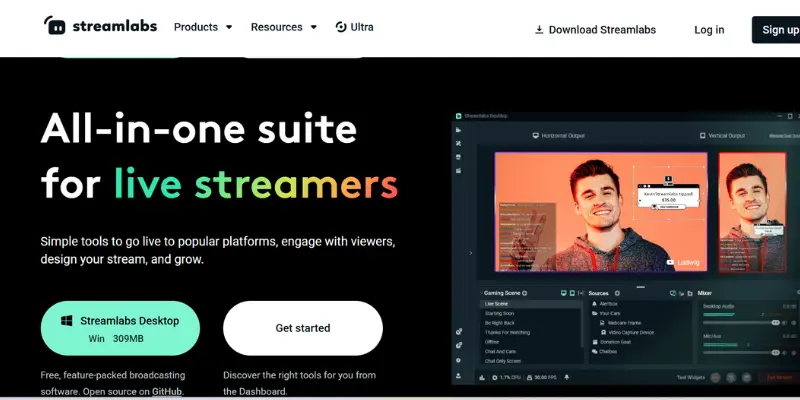
Features:
- Pre-built themes, alerts, and widgets for instant customization.
- Integrated streaming features such as chatbox, donation alerts, and more.
- One-click streaming to platforms like Twitch, YouTube, and Facebook.
- Cloud backups to save your stream settings and preferences.
| Pros: |
|---|
|
| Cons: |
|---|
|
Best For: Streamers looking for an easy-to-use software with built-in overlays and alerts.
| 💡Setup Tip: |
|---|
Sign in with your streaming account and choose from various pre-built themes. Customize alerts, overlays, and widgets based on your brand and style to start streaming immediately. |
3. vMix
vMix is a powerful tool for streamers who need professional features like multi-camera support and real-time video mixing, offering the flexibility to create high-quality content.
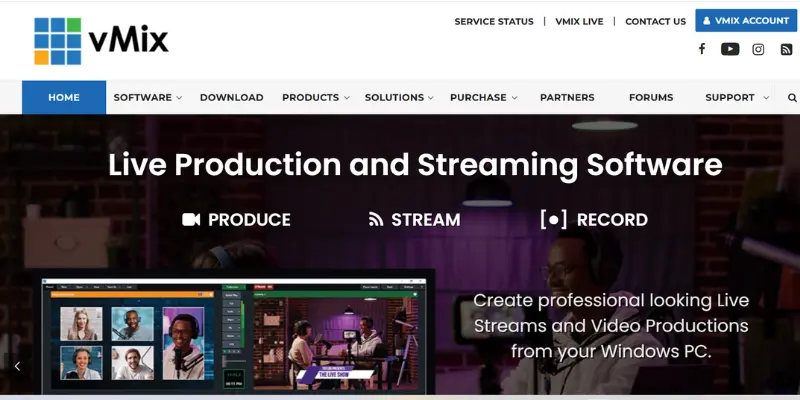
Features:
- Supports HD, 4K, and NDI (Network Device Interface) video mixing.
- Real-time chroma-key (green screen) support.
- Advanced audio mixing tools for professional-level sound.
- Integration with professional cameras, microphones, and other devices.
| Pros: |
|---|
|
| Cons: |
|---|
|
Best For: Professional streamers looking for broadcast-level capabilities.
| 💡Setup Tip: |
|---|
Start by setting up your video sources and audio inputs, then configure multiple camera angles if needed. Use vMix’s real-time chroma key feature to add green screen effects for more engaging content. |
4. Logitech Capture
Logitech Capture is designed specifically for Logitech webcams, providing an easy-to-use interface and high-quality streaming with minimal setup, making it perfect for beginners or those with Logitech cameras.
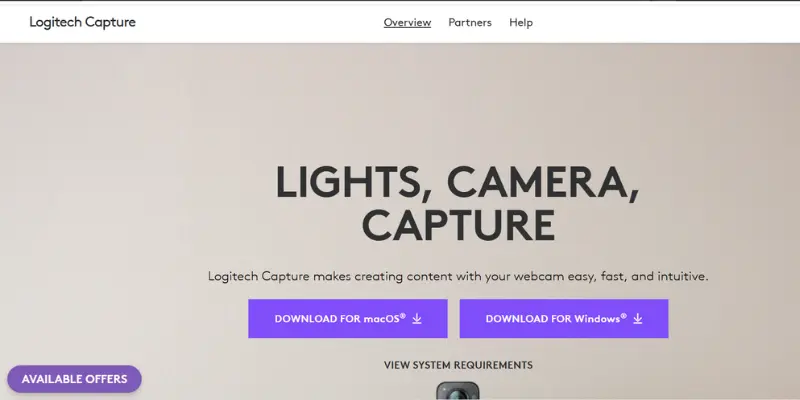
Features:
- Integration with Logitech webcams for a smooth streaming experience.
- Background removal and built-in camera settings like focus, exposure, and white balance.
- Real-time streaming with high-quality 1080p and 4K support.
| Pros: |
|---|
|
| Cons: |
|---|
|
Best for: Users with Logitech webcams who want easy setup and great video quality.
| 💡Setup Tip: |
|---|
Simply plug in your Logitech webcam, open Logitech Capture, and adjust the video settings like background removal and focus. Then, start streaming directly to platforms like YouTube or Twitch. |
5. XSplit Broadcaster
XSplit provides a user-friendly interface with advanced features like scene transitions and customizable overlays, making it a perfect choice for users who want an easy-to-use software with customizable features.
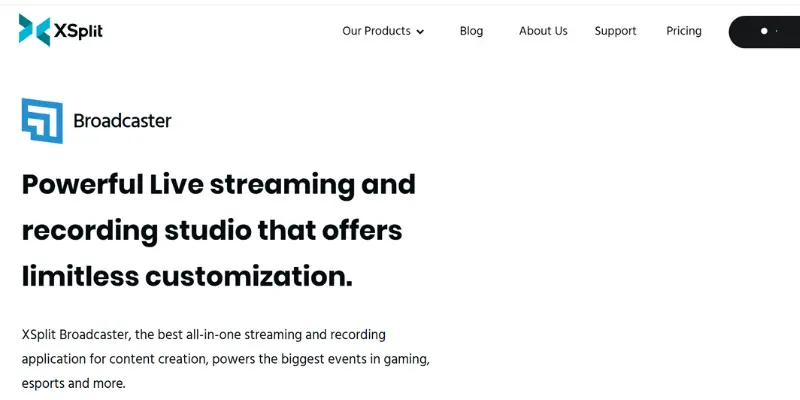
Features:
- Drag-and-drop interface for easy scene creation.
- Advanced video production features like customizable overlays, transitions, and video effects.
- Integration with multiple streaming platforms, such as Twitch and YouTube.
- Supports 4K streaming and high-quality video output.
| Pros: |
|---|
|
| Cons: |
|---|
|
Best For: Streamers who want an easy-to-use option with advanced features.
| 💡Setup Tip: |
|---|
Create your first scene by dragging it into your webcam feed, and then add additional sources like gameplay or webcam overlays. Use XSplit’s built-in transitions for smooth scene changes during your stream. |
How to Choose the Right Webcam Software for Your Streaming Setup
When selecting webcam software for streaming, it’s important to consider several factors:
- Ease of Use: If you’re a beginner, look for software that’s easy to set up and doesn’t confuse you with features. Streamlabs and Logitech Capture are great for users new to streaming.
- Budget: Many excellent free webcam streaming software options are available, like OBS Studio, but if you want advanced features, be prepared to invest in premium options like vMix or Wirecast.
- Customization Needs: Advanced streamers might prefer more customizable options like OBS Studio and vMix, which offer extensive control over scenes, sources, and transitions.
- Platform Compatibility: Make sure that your software is compatible with the platform you plan to stream on, such as Twitch, YouTube, or Facebook. All the tools mentioned in this guide work with the most popular streaming platforms.
- Support and Community: A supportive community can be invaluable when you’re learning or troubleshooting. OBS Studio has a large online presence, while Streamlabs offers a user-friendly interface with plenty of tutorials.
Webcam Software Setup Tips for Streaming
Now that you know which webcam software to choose, here are some tips to make sure you have the best streaming webcam setup:
- Internet Connection: Use a stable, high-speed connection (3–5 Mbps for HD, more for 4K).
- Webcam Placement: Keep the webcam at eye level using a stand or tripod for natural framing.
- Lighting: Good front-facing lighting (like ring lights) improves video quality.
- Audio Quality: Invest in a good mic and use software filters to reduce background noise.
Troubleshooting Common Webcam Software Issues
Webcam software issues can disrupt your streaming experience. Here are some common problems and solutions to make sure smooth streaming.
1. Lagging Video
If your webcam video lags, check your system’s performance, reduce the streaming resolution, or ensure your internet connection is stable.
2. Audio Sync Problems
Adjust the audio delay settings in your webcam software or ensure your microphone and webcam are properly synced.
3. Webcam Not Detected
Ensure that your webcam drivers are up to date, and try restarting your webcam or computer if it still doesn’t appear in your software.
Conclusion
Choosing the right webcam software for streaming is the first step in creating high-quality, engaging content. By understanding the features and capabilities of various software options, you can select the one that best meets your needs. Whether you’re a beginner or a professional, the right software will improve your setup and make your streams stand out.
Now that you have the tools and knowledge, it’s time to get started. Experiment with different settings, optimize your equipment and start creating amazing content. Happy streaming!
Frequently Asked Questions (FAQs)
Here are answers to some of the most common questions about webcam streaming software:
For beginners, Streamlabs and Logitech Capture are good options. Both have simple interfaces and offer customizable themes and alerts, making setup easy. These are also user-friendly and great for those new to streaming.
Yes, OBS Studio is completely free and open-source. It offers powerful features, such as scene composition and audio mixing. It’s a great option for beginners and advanced streamers who want to customize their streams.
Yes, a stable and fast internet connection is required for streaming. At least 3–5 Mbps upload speed is recommended for HD streaming, and for 4K streaming, you will need even higher speeds.
For streaming, a 1080p HD webcam like the Logitech C920 is highly recommended for its clear video quality and reliable performance. If you want to stream in 4K, consider the Logitech Brio or Elgato Facecam. These webcams offer excellent video quality and easy setup, making them perfect for streamers.

- Be Respectful
- Stay Relevant
- Stay Positive
- True Feedback
- Encourage Discussion
- Avoid Spamming
- No Fake News
- Don't Copy-Paste
- No Personal Attacks

- Be Respectful
- Stay Relevant
- Stay Positive
- True Feedback
- Encourage Discussion
- Avoid Spamming
- No Fake News
- Don't Copy-Paste
- No Personal Attacks





