How to Fix Phone Camera Not Working on Android or iPhone
Published: 9 Jul 2025
Is your phone camera not opening, showing a black screen, or refusing to focus? Don’t worry — you’re not the only one. Phone camera issues are quite common, and the best part is that most of them can be fixed without needing professional help.
In this guide, we’ll show you easy ways to fix a phone camera that’s not working, whether you use an Android, iPhone, or another smartphone. We’ll also explain what causes these problems and when you might need expert help. So, let’s get started.
Common Camera Problems You Might Notice
Before we dive into the solutions, let’s look at some signs that your phone webcam might not be working properly:
- The camera app won’t open or keeps closing right away.
- You see a black screen instead of what you’re trying to capture.
- Photos become blurry or fail to focus.
- You can’t switch between front and back cameras.
- You receive error messages like “Camera failed” or “Can’t connect to camera.“
If you’re facing any of these problems, don’t worry — we’ll guide you through simple steps to fix them.

How to Fix Phone Camera Issues
Here are some quick and effective ways to fix your phone camera. Try each one step by step — and don’t worry, we’ll include special steps for Android and iPhone users.
1. Restart Your Phone
It may sound basic, but restarting can fix small software glitches that stop the camera from working properly. Many users fix the issue with this simple step.
- Android: Press and hold the Power button, then tap Restart (or Power off > then turn it back on after 10 seconds).
- iPhone: Hold the Power + Volume button, slide to power off, wait 10 seconds, then turn it back on.
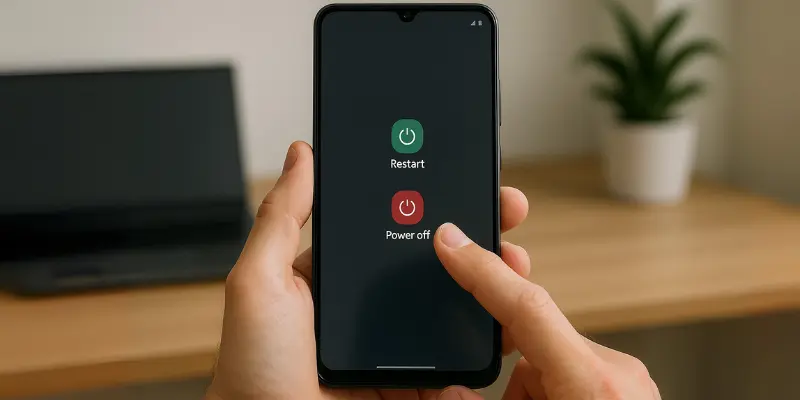
2. Force Close and Reopen the Camera App
Sometimes, the camera app gets stuck in the background and needs a quick reset to work properly.
- Android: Go to Settings > Apps > Camera > Force Stop, then reopen the app.
- iPhone: Swipe up from the bottom (or double-press the Home button), then swipe the Camera app off the screen to close it. Open it again and test the camera.
3. Clear Camera App Cache (Android Only)
Old cache files can cause the camera app to freeze or crash. Clearing them gives the app a fresh start.
- Go to Settings > Apps > Camera > Storage, then tap Clear cache.
- If needed, tap Clear data to reset app settings (your photos won’t be deleted).
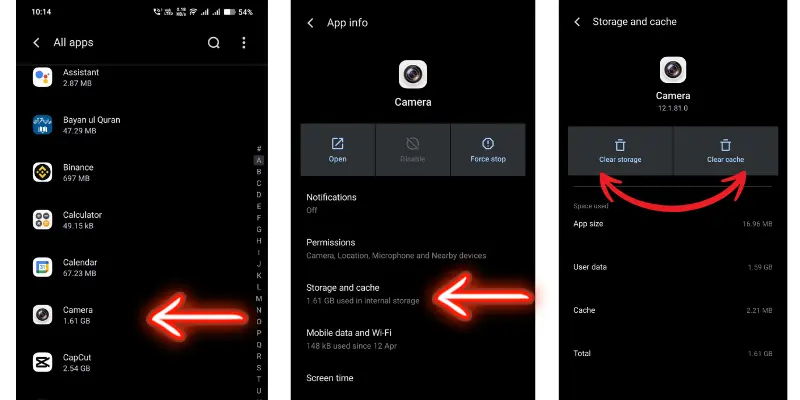
4. Check Camera Permissions
If your camera is blocked for specific apps or accidentally denied access, it won’t work properly.
- Android: Go to Settings > Apps > Camera > Permissions. Make sure “Camera” is allowed.
- iPhone: Settings > Privacy > Camera. Allow access for apps like WhatsApp, Instagram, etc.
This step is especially helpful when the camera works in some apps but not others.
5. Free Up Storage Space
When your phone’s storage is full, the camera might not save photos or open at all.
- Delete unnecessary photos, videos, or apps.
- Try moving files to cloud storage or an SD card (if supported).
iPhone users: Keep at least 1 GB of free space — less than that can cause performance issues.
6. Update Your Phone’s Software
Software bugs are a common cause of camera problems. Updating your phone can fix these bugs.
- Android: Settings > Software update
- iPhone: Settings > General > Software Update
7. Enter Safe Mode (Android Only)
Sometimes, another app on your phone blocks the camera from working. Entering Safe Mode disables third-party apps so you can check if the issue is caused by one of them.
How to enter Safe Mode:
- Hold the power button → Long-press “Power Off” → Tap “Safe Mode“
- Test the camera. If it works now, uninstall any recently downloaded apps that might be causing the issue.
To exit Safe Mode, simply restart your phone, and it will automatically go into normal mode.
8. Reset Camera Settings
If none of the earlier steps worked, resetting the camera settings can help fix hidden issues or accidental changes.
On Android (Samsung, Xiaomi, etc.)
- Open the Camera app
- Tap the ⚙️ gear icon (Settings) in the top corner.
- Scroll down and select Restore default settings or Reset settings.
- Tap Reset to confirm.
| 📌 Note: |
|---|
Steps may vary slightly depending on your Android version or phone brand. |
On iPhone (iOS):
There’s no direct camera reset, but you can reset all system settings:
- Go to Settings > General > Transfer or Reset iPhone > Reset
- Tap Reset All Settings
- Enter your passcode and confirm
⚠️ This won’t delete your data, but it will reset Wi-Fi passwords, keyboard, and system settings — including camera settings.
Advanced Solutions For Phone Camera Not Working
If your phone camera is still not working after trying the basic solutions, don’t worry — there are a few more advanced steps you can take. These steps are a bit more technical but can often resolve issues that aren’t fixed by the simpler solutions.
9. Check for Third-Party App Conflicts
Sometimes, third-party apps can interfere with your phone’s camera functionality. If you’ve recently installed a new app or noticed the problem after a specific update, it could be the cause.
- Try uninstalling any new apps and test the camera again.
If you suspect a specific app is causing the issue, check the app’s settings for camera permissions or contact the app developer for support.
Before joining a meeting or an important video call, you can fully test your laptop camera using our free online tool. It helps ensure your camera is working properly.
👉 Use our Camera Test Online Tool here.
10. Factory Reset Your Phone
A factory reset should be your last resort because it erases all data on your phone, including apps, photos, and personal settings. However, if a software issue is preventing your camera from working, this could help resolve it.
👉Important: Before proceeding, back up your important data (photos, contacts, apps) to a cloud service or external storage.
- Android: Go to Settings > System > Reset > Factory data reset. Tap Reset phone and confirm.
- iPhone: Go to Settings > General > Transfer or Reset iPhone > Erase All Content and Settings. Follow the on-screen instructions to reset your device.
After the reset, test your camera again to see if the issue is resolved.
11. Check for Hardware Damage
If none of the software fixes worked, it’s possible that your camera hardware could be damaged. Here are a few things to check:
- Lens Obstruction: Ensure there’s nothing blocking the lens, like dirt or fingerprints. Clean it gently with a microfiber cloth.
- Physical Damage: If your phone has been dropped or exposed to water recently, the camera could have been damaged. In this case, you should get it checked by a professional repair service.
When to Contact Customer Support
If you’ve tried all the steps above and your phone camera still isn’t working, it may be time to get help from the professionals. Here are the signs that indicate you should contact the service center:
- Your camera doesn’t work in any app, even after a reset.
- There’s a visible crack or damage on the lens.
- Your phone was dropped or exposed to water recently.
- You’ve already tried Safe Mode, app reset, and clearing the cache with no success.
What to do next:
Start by visiting your phone brand’s support page for help through chat, call, or a dedicated support app. If your phone is still under warranty, you might be eligible for a free repair or replacement, depending on the issue. And before handing over your device for service, don’t forget to back up your data to avoid losing any important photos, files, or settings.
Conclusion
By now, you should have a better idea of why your phone camera isn’t working and how to fix it. Start with the basics—restart your phone, check camera settings, and update your app or system software. If that doesn’t solve the issue, move on to more advanced steps like clearing the cache or resetting app settings.
We understand that camera issues can be frustrating, but with the right approach, you’ll be able to resolve them. If you’re still facing difficulties, don’t hesitate to contact your phone’s customer support for further help.
If you’ve fixed it, share your solution in the comments below—we’d love to hear how you solved it!
Frequently Asked Questions (FAQs)
Here are answers to some of the most common questions about a phone camera not working:
Clear the camera app cache and data in settings — this often helps Motorola users. If that doesn’t work, restart the phone or check for software updates.
Try basic steps first: restart your phone, clear the camera cache, and update your software. If that doesn’t work, reset the camera settings or boot into Safe Mode.
Go to Settings > Apps > Camera > Permissions and make sure “Camera” access is allowed. Also, check individual app permissions for apps like WhatsApp or Instagram.
Clean the lens gently with a soft cloth. Also, try tapping the screen to focus or resetting the camera settings if the issue continues.
This often happens due to a software bug or camera app crash. Close the app, restart your phone, and try again.

- Be Respectful
- Stay Relevant
- Stay Positive
- True Feedback
- Encourage Discussion
- Avoid Spamming
- No Fake News
- Don't Copy-Paste
- No Personal Attacks

- Be Respectful
- Stay Relevant
- Stay Positive
- True Feedback
- Encourage Discussion
- Avoid Spamming
- No Fake News
- Don't Copy-Paste
- No Personal Attacks





