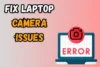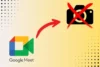5 Easy Ways to Instantly Find Your Camera’s IP Address
Published: 26 May 2025
Finding the IP address of your camera is essential for managing and configuring your security system. Whether you’re setting up a new camera or troubleshooting an existing one, knowing the camera’s IP address allows you to access it remotely, adjust settings, or integrate it into your network.
In this article, I’ll guide you through multiple methods to find your camera’s IP address, ensuring you can easily manage your surveillance system. So, let’s dive in
What is a Camera IP Address and Why is It Important?
Before diving into the methods to find the camera’s IP address, let’s first understand what it is and why it matters for your setup.
A camera IP address is a unique number that identifies your camera on a network. It allows your camera to communicate with other devices and be accessed remotely, either on a local network or over the internet. Every device, including cameras, needs its own IP address to work properly.
Now that you know what is Camera IP address, let’s explore why it’s so important:
- Remote Access: Your camera’s IP address allows you to access and monitor the footage remotely from your mobile phone, computer, or any other device connected to the internet.
- Troubleshooting: When your camera isn’t working or not showing up on your network, the IP address is key to identifying the issue.
- Network Configuration: Knowing your camera’s IP address is essential for connecting it to your network, setting up port forwarding, configuring firewall settings, and making other necessary network adjustments.
How to Find Camera IP Address
There are multiple ways to find your camera’s IP address. These four methods will work across different devices, whether you’re using a CCTV camera, an IP camera, or even a security camera connected to your network.

1. Use Your Router’s Admin Panel
One of the easiest ways to find your camera’s IP address is by logging into your router’s admin panel. Here’s how you can do it:
- Step 1: Open your web browser and enter your router’s IP address (usually something like 192.168.1.1 or 192.168.0.1).
- Step 2: Log in using your router’s username and password. If you haven’t changed these, they may be set to the default values (which you can find in the router’s manual or on the router’s label).
- Step 3: Go to the “Device List” or “LAN Status” section, where you can see all connected devices.
- Step 4: Look for your camera’s MAC address or device name to find the associated IP address.
This method is effective and simple. If you can’t find your camera by name, you can also look for the device’s MAC address, which is unique to every device.
2. Use IP Camera Address Finder Tools
If you’re looking for a quicker way to find the IP addresses of all devices connected to your network, including cameras, you can use an IP camera address finder tool. These tools scan your network for active devices and display their IP addresses.
Some popular tools include:
- Advanced IP Scanner
- Angry IP Scanner
- Fing (mobile app)
Just download the tool, run a scan, and it will list all devices connected to your network, including the IP addresses of your cameras.
3. Use the Camera’s Default IP Address
If you just set up the camera and haven’t configured it yet, the device may still be using its default IP address. Each brand has a default IP address, and knowing it can make setup easier. For example:
- Axis cameras usually default to 192.168.0.90.
- Hikvision cameras commonly use 192.168.1.64.
You can find these default IP addresses in the camera’s manual or on the manufacturer’s website.
4. Use the Camera’s Mobile App or Software
Many modern cameras come with their own mobile apps or desktop software. These tools often provide a quick way to find the camera’s IP address.
- Reolink cameras: The Reolink app allows you to view and configure settings, including the camera’s IP address.
- Eufy and Ring cameras: These apps display the camera’s IP address under device settings.
Simply download the app, connect the camera, and you’ll have direct access to its IP address.
5. Use Command Prompt or Terminal Commands
If you prefer a hands-on approach, you can find your camera’s IP address using Command Prompt (Windows) or Terminal (Mac/Linux).
For Windows (Using Command Prompt)
- Open Command Prompt: Press Windows + R, type cmd, and press Enter.
- Run the Command: Type arp -a and press Enter. This will list all connected devices along with their IP and MAC addresses.
- Find Your Camera’s IP: Locate your camera by matching its MAC address or device name in the list.
For Mac/Linux (Using Terminal)
- Open Terminal: Press Command + Space (Mac) or Ctrl + Alt + T (Linux).
- Run the Command: Type ifconfig or arp -a and press Enter.
- Identify Your Camera’s IP: Look for your camera’s IP by matching its MAC address or device name.
Troubleshooting Camera IP Address Issues
It is not always easy to find the camera’s IP address. If you are having problems, here are some troubleshooting tips:
- Check the Router’s Device List: If your camera doesn’t show up in the admin panel, check the DHCP client list. Sometimes it takes a moment for the camera to show up.
- Reset the Camera: If the camera’s IP address still isn’t showing, you might want to reset it to its default settings. This can usually be done by pressing the reset button on the camera for about 10 seconds.
- Use an IP Scanner Tool: If the router’s interface isn’t giving you the results you need, use an IP scanner tool to search for connected devices. Tools like Fing or Advanced IP Scanner can help you identify your camera’s IP.
- Check the Network Configuration: Make sure that your camera is set to use DHCP (Dynamic Host Configuration Protocol), which automatically assigns an IP address. If it’s using a static IP, you may need to configure it manually.
➡️Before joining a meeting or an important video call, you can fully test your laptop camera using our free online tool. It helps ensure your camera is working properly.
👉 Use our Camera Test Online Tool here.
Default IP Addresses for Popular Camera Brands
Below is a quick reference to the default IP addresses for some popular camera brands. Keep in mind that these are the default settings, which are used before you configure your camera:
| Camera Manufacturer | Username | Default Password | Default IP |
|---|---|---|---|
| Reolink | admin | admin | 192.168.0.105 |
| Axis | root | Pass/EMPTY | 192.168.0.90 |
| Brickcom | admin | admin | 192.168.1.10 |
| Canon | root | Model # of camera | 192.168.92.167 |
| Dahua | admin | admin | 192.168.1.108 |
| DvTel | Admin | 1234 | 192.168.1.10 |
| HIKVision | admin | 12345 | 192.168.1.64 |
| Honeywell | admin | 12345 | 192.168.1.108 |
| Panasonic | admin | 1234 | 192.168.0.2 |
| Panasonic | admin | password | 192.168.1.10 |
| Samsung | root | admin | 192.168.1.200 |
| Samsung | admin | 4321 | 192.168.0.200 |
| Samsung | admin | 111111 | 192.168.1.200 |
| Sony | admin | admin | 192.168.0.100 |
| Toshiba | root | ikwb | 192.168.0.30 |
Conclusion
So, guys, in this article, I’ve covered how to find the camera IP address in detail. I hope these methods help you easily locate your camera’s IP address, whether you’re setting it up for the first time or troubleshooting. My personal recommendation is to start with the router’s admin panel or a network scanner tool for a quick and easy solution. If you run into any issues, try resetting the camera or reach out for help. If you found this article useful, be sure to bookmark it for future reference, and feel free to share your experiences or ask questions in the comments below!
Frequently Asked Questions (FAQs)
Here are answers to some of the most common questions about how to find the camera IP address :
You can use tools like Angry IP Scanner or your camera’s official mobile app. These tools scan your network and show connected devices. This way, you can find your camera without needing to log into the router.
Fing is a top-rated and easy-to-use mobile app for scanning devices on your network. It shows you the IP addresses of all connected devices, including cameras. Just download it and run a scan.
No, the camera must be online and connected to your network to appear in a scan. Make sure it’s plugged in and has power. Also, check if it’s connected through Wi-Fi or the Internet.
Security cameras often use private IP addresses like 192.168.x.x. You can find these by checking the default settings or scanning the network. The manual or brand website usually lists the default IP.
An IP address is a series of numbers like 192.168.1.1 that helps identify a device on a network. The first part usually shows the network or area, while the last part points to the specific device. To decode an IP address, you can use free online tools that show basic information like the device’s location or internet provider.
First, refresh your Spectrum router’s device list after waiting a few minutes. If the camera still doesn’t appear, try resetting it and make sure it’s properly connected to power and the internet. You can also use an app like Fing to scan your network and find the camera manually.

- Be Respectful
- Stay Relevant
- Stay Positive
- True Feedback
- Encourage Discussion
- Avoid Spamming
- No Fake News
- Don't Copy-Paste
- No Personal Attacks

- Be Respectful
- Stay Relevant
- Stay Positive
- True Feedback
- Encourage Discussion
- Avoid Spamming
- No Fake News
- Don't Copy-Paste
- No Personal Attacks