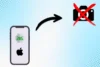What is Virtual Webcam? Discover How It Transforms Your Video Calls
Published: 4 Jul 2025
Imagine you’re in a Zoom meeting and can smoothly switch between your face, a PowerPoint slide, and a YouTube video without ever sharing your screen. That’s the power of a virtual camera. Whether you’re a teacher, streamer, content creator, or someone working from home, a virtual camera helps you look more professional during video calls.
But what is a virtual camera, and how does it actually work?
In this guide, we’ll explain everything in a clear and simple way. From the basics to setup, the best tools to use, and how to fix common problems, you’ll find everything you need to get started. So, let’s dive in.
What Is a Virtual Camera?
A virtual camera is a type of software that works like a webcam but without needing a real camera. Instead of using your physical webcam, it sends video from other sources like OBS Studio, ManyCam, or Camo into apps like Zoom, Skype, or Google Meet.
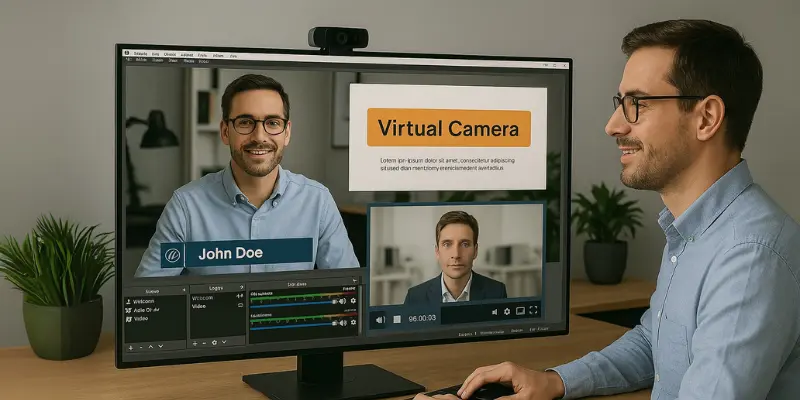
This means you can decide exactly what others see during a video call. You can show your face, add text or logos, share your screen, or even mix different videos together to create a smooth and professional look.
How Does a Virtual Camera Work?
A virtual camera works just like a regular webcam but behind the scenes, it’s actually software doing the job. It creates something called a simulated webcam driver on your computer. This driver acts like a real camera, even though no physical device is connected.
Think of it like a control room for your video feed. Instead of just sending what your webcam sees, you can fully manage and customize what goes out.
Here’s how it works step by step:
- Input: First, you choose your sources. This could be your webcam, your computer screen, a still image, a video clip, or even a combination of them.
- Processing: Next, software like OBS Studio or ManyCam allows you to adjust and enhance your video. You can add text, graphics, borders, background effects, or even switch between scenes, like a TV production setup.
- Output: Once your video is ready, the software sends it to the virtual camera. Your computer treats this output as if it’s coming from a real webcam.
- Integration: Finally, video apps like Zoom, Skype, Google Meet, or Microsoft Teams will list your virtual camera as a video input option, just like your built-in or external webcam.
The result? You can control exactly what your audience sees, whether it’s your face with a background blur, a screen-sharing demo with your webcam in the corner, or a fully branded layout with your name and logo.
Why Use a Virtual Camera? (Top Use Cases)
Virtual cameras aren’t just for tech-savvy users, but they’re useful for many people in different fields. Here are some popular ways virtual cameras are being used:
- Online Teachers: Show slides, use a virtual whiteboard, and switch between camera and screen to make lessons more engaging and interactive.
- Business Professionals: Add logos, name tags, or branded layouts during webinars and meetings.
- Gamers/Streamers: Combine gameplay, webcam, and effects for a dynamic live stream.
- Content Creators: Record tutorials, YouTube videos, or podcasts with mixed visuals, no post-editing needed.
- Remote Workers: Maintain a professional appearance in video meetings with branded layouts, background blur, or multi-source setups.
Whether you’re teaching, presenting, streaming, or working from home, a virtual camera gives you better control over what your audience sees.
Best Virtual Camera Software (With Comparison)
If you’re ready to try a virtual camera, here are some of the best tools available. Each has different features, so you can pick what works best for your needs.
| Tool | Platform | Free/Paid | Best For |
|---|---|---|---|
| OBS Studio | Windows/Mac | Free | Streaming, screen sharing, tutorials |
| mimoLive | Mac | Paid | Live video production and broadcasting |
| Camo | iOS/macOS | Freemium | Using your phone as a high-quality webcam |
| ManyCam | Windows/Mac | Paid | Filters, backgrounds, and effects |
👉 Tip: If you’re just getting started, OBS Studio is a great choice. It’s free, full of features, and works well with most video platforms.
How to Set Up a Virtual Camera (Using OBS)
Getting started with a virtual camera is easier than you might think. Here’s how you can set it up using OBS Studio on Windows or Mac:
- Download and install OBS Studio from obsproject.com. It’s free and safe to use.
- Open OBS and create your scene. You can add your webcam, screen, images, or even video clips.
- Click on “Start Virtual Camera” in the bottom-right controls panel.
- Open your video app, like Zoom, Google Meet, or Microsoft Teams.
- Go to the video settings and select “OBS Virtual Camera” as your camera input.
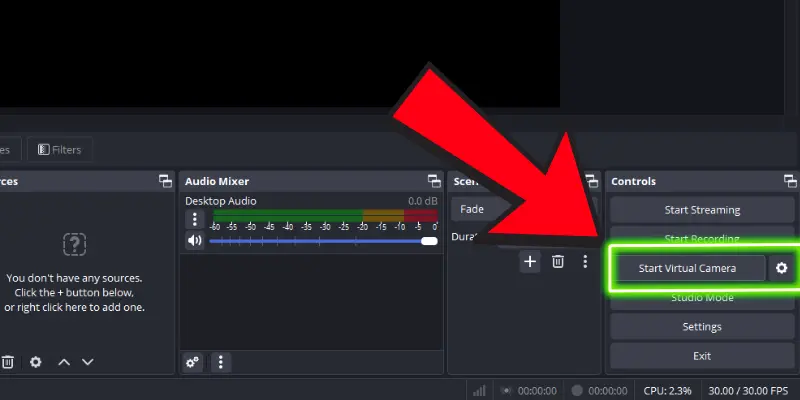
Your edited video feed from OBS will now appear in your video calls, just like a regular webcam.
Common Problems and How to Fix Them
Virtual cameras are powerful, but like any software, they can sometimes run into issues. Here are some common issues and how to solve them:
1. Virtual Camera Not Showing in Zoom
If Zoom doesn’t list “OBS Virtual Camera” as an option:
- Try restarting your computer.
- Make sure you’ve clicked “Start Virtual Camera” inside OBS.
- If the problem persists, try reinstalling the virtual camera plugin or updating OBS.
2. App Doesn’t Detect the Virtual Camera
Some apps may block access to virtual cameras:
- On macOS, go to System Preferences > Security & Privacy > Camera and make sure OBS and your video app have permission.
- On Windows, go to Settings > Privacy > Camera, and make sure camera access is turned on for all apps, including OBS and your video conferencing tool.
- Check that your app is updated to the latest version.
- Close and reopen both OBS and the video app.
3. Choppy or Lagging Video
If your video looks slow or stutters:
- Lower the resolution or frame rate settings in OBS.
- Close any unnecessary background apps to free up system memory.
- Make sure your computer meets OBS’s system requirements.
4. Audio and Video Out of Sync
If your voice doesn’t match your video:
- Go to OBS > Settings > Audio > Sync Offset to adjust the timing.
- Use headphones to reduce echo and audio delay.
- Test your setup before going live or joining a call.
Expert Tips for Using Virtual Cameras Like a Pro
Want to level up your virtual camera use? Try these quick pro tips for a smoother and more polished video experience.
- Use scene transitions: Switch smoothly between webcam, slides, or screen for a polished flow.
- Add branded elements: Include logos, name tags, or banners for a professional look.
- Reduce CPU load: Keep effects simple and lower resolution to avoid lag.
- Test before going live: Check video, audio, and scene setup to prevent issues.
- Protect your privacy: Turn off the virtual camera when not in use to stay secure.
Conclusion
Virtual cameras give you the power to control how you appear in video calls, whether you’re teaching, streaming, presenting, or working from home. With tools like OBS Studio and others, you can switch between sources, add branding, and create a more engaging and professional video experience, all without needing extra hardware.
By understanding how virtual cameras work, setting them up properly, and applying a few expert tips, you’ll be able to stand out in every online meeting or live session.
Start experimenting, stay creative, and take your video presence to the next level.
Frequently Asked Questions (FAQs)
Here are answers to some of the most common questions about what is virtual camera:
A virtual camera is a software tool that simulates a webcam. It allows you to customize what others see during video calls, like adding text or switching between scenes. On the other hand, a physical camera is a real hardware device that captures video.
Yes, virtual cameras are safe as long as you use trusted software like OBS, ManyCam, or Camo. Always download software from official websites or trusted sources. If you do so, your data and privacy will be protected.
Yes, you can easily use a virtual camera with video apps like Zoom or Google Meet. Simply select the virtual camera from the video settings in the app. Once selected, it will show your customized video feed instead of the default webcam.
A virtual webcam (or virtual camera) is a software tool that simulates a physical webcam. It allows you to send video from other sources, like OBS or ManyCam, into video apps like Zoom or Google Meet. This gives you more control over your video feed, allowing you to add effects, switch between scenes, or customize the appearance without needing a physical camera.
Yes, you can use virtual cameras on Linux as well. OBS and other tools have Linux versions, though the setup might be different. Be sure to check the setup guides for Linux users to get everything working smoothly.

- Be Respectful
- Stay Relevant
- Stay Positive
- True Feedback
- Encourage Discussion
- Avoid Spamming
- No Fake News
- Don't Copy-Paste
- No Personal Attacks

- Be Respectful
- Stay Relevant
- Stay Positive
- True Feedback
- Encourage Discussion
- Avoid Spamming
- No Fake News
- Don't Copy-Paste
- No Personal Attacks