Top 10 Webcam Software for Mac – Best Picks for 2025
Published: 3 Apr 2025
A great webcam setup isn’t just about the camera—it’s also about the software behind it. Many Mac users struggle with blurry video, poor lighting, or slow apps. The right webcam software can fix these issues and help you look clearer, brighter, and more professional.
So, in this article, I’ll show you the best webcam software for Mac and explain its features, pricing, and compatibility so you can choose what works best for you. Without wasting time, let’s dive in!
Why You Need a Good Webcam Software for Mac
MacBooks come with decent built-in webcams, but the right webcam software for Mac can improve your video quality, add effects, and give you more control over your webcam settings. Whether you’re streaming, recording, or attending video conferences, having the right software can make a big difference in your video performance.
Top 10 Webcam Software for Mac (Reviewed)
Here are the best webcam software options for 2025. Some are free, some are paid, but all are excellent in different ways.
1. OBS Studio
Are you looking for powerful, professional-grade software that’s completely free? OBS Studio might be your best pick.

Features:
OBS Studio is a free, open-source webcam software for Mac that is loved by streamers and content creators. It offers custom transitions, advanced recording features, and smooth live-streaming options.
| Pros: |
|---|
|
| Cons: |
|---|
|
Best For: Content creators, streamers, and professionals who want complete control over their video setup.
- Price: Free
2. ManyCam
If you want to add fun effects to your streams or video calls, ManyCam is a great choice for you.
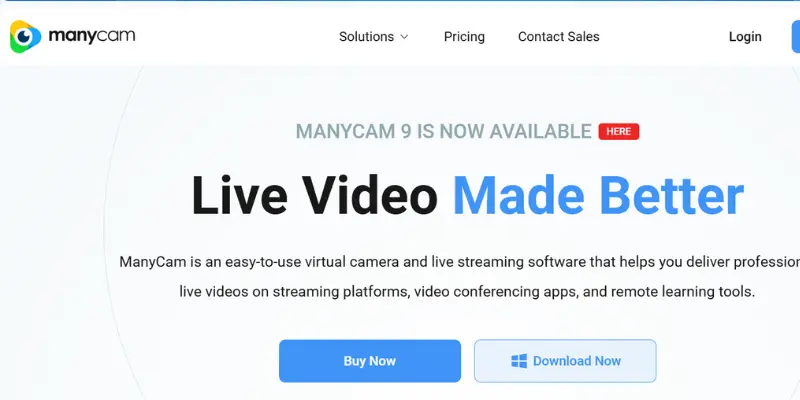
Features:
ManyCam is one of the best webcam software for streaming. It offers a variety of video effects, background removal tools, and multi-streaming support. It also works well with popular webcams like the Logitech HD Pro Webcam C920, helping you get high-quality video on your Mac.
| Pros: |
|---|
|
| Cons: |
|---|
|
Best For: People looking for real-time effects and professional streamers who want to customize their webcam feed.
- Price: Free with premium options
3. Camo by Reincubate
If you want crystal-clear video using your iPhone or iPad, Camo is the perfect webcam solution for your Mac.
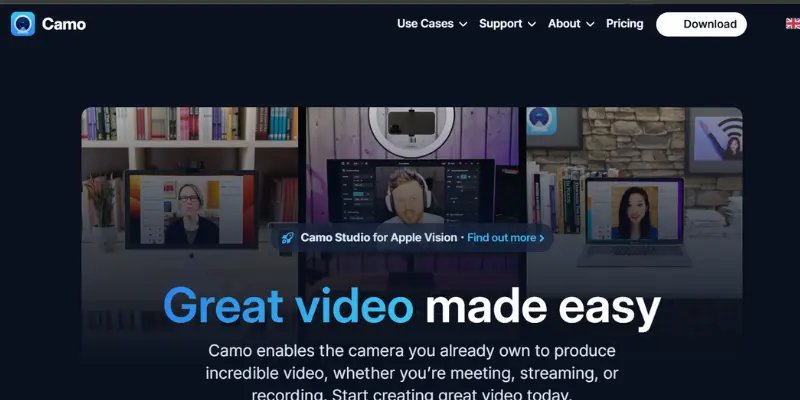
Features:
Camo turns your iPhone or iPad into a high-quality webcam for Mac. It is well-known for its amazing video quality with options for controlling focus, zoom, and color adjustments.
| Pros: |
|---|
|
| Cons: |
|---|
|
Best For: Those who need a quick and high-quality webcam solution on the go, especially MacBook Air users.
- Price: Free with premium options
4. Logitech Capture
If you use a Logitech webcam on your Mac, Logitech Capture is great software for improving your video with built-in filters and easy recording features.
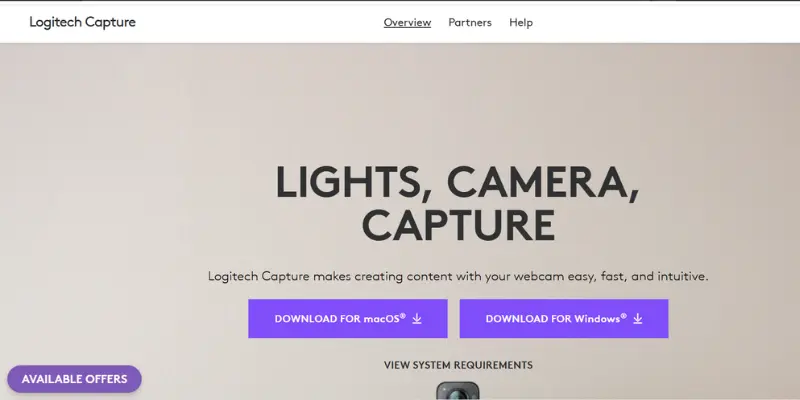
Features:
Logitech Capture is designed specifically for Logitech webcam software for Mac. It’s ideal for creating high-quality videos for streaming or recording, with built-in filters and effects that can improve your footage.
| Pros: |
|---|
|
| Cons: |
|---|
|
Best For: Logitech webcam users are looking for easy software to improve video quality.
- Price: Free
5. Quick Camera
Need a simple webcam app for your MacBook Air? Quick Camera is a fast and easy solution.
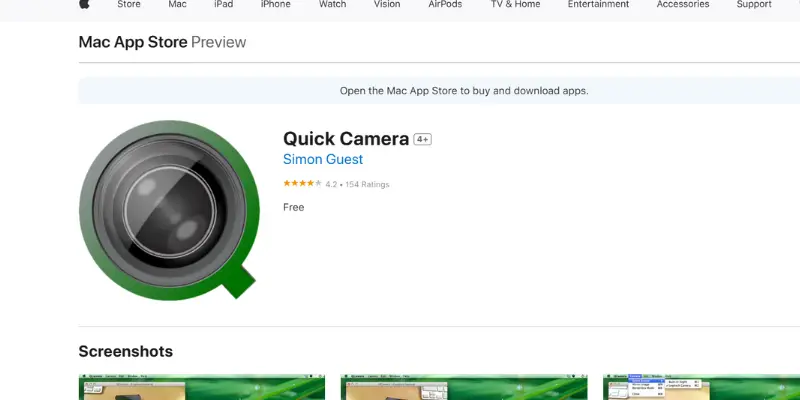
Features:
Quick Camera is a simple webcam app that quickly displays the output from any supported USB webcam. It’s great for video conferences and presentations.
| Pros: |
|---|
|
| Cons: |
|---|
|
Best For: Casual users or those in need of a quick webcam solution for MacBook Pro or MacBook Air.
- Price: Paid
6. CamTwist
Want to add fun effects to your video calls for free? CamTwist is a great pick for playful streaming on Mac.

Features:
CamTwist offers fun webcam effects that you can add to your video feed. It’s an easy tool for those who want to have some fun with their video calls or streams.
| Pros: |
|---|
|
| Cons: |
|---|
|
Best For: People looking for fun webcam effects for Mac and simple streaming.
- Price: Free
7. NexiGo Webcam Software
If you use a NexiGo webcam and want quick, easy control over its settings, NexiGo Webcam Software is the perfect free tool for you.
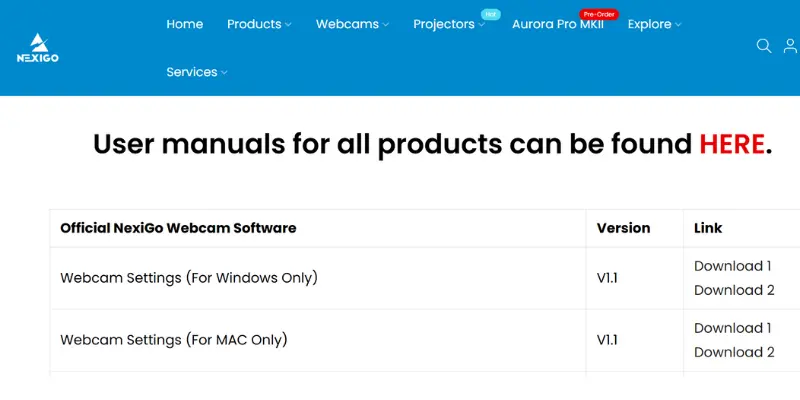
Features:
This software works best with NexiGo webcams and allows you to easily adjust settings such as brightness, contrast, and zoom.
| Pros: |
|---|
|
| Cons: |
|---|
|
Best For: NexiGo webcam owners who want easy control over their camera settings.
- Price: Free
8. Webcam Testing Tool for Mac
If you’re using a Mac and need a quick way to test your webcam, Webcamis.com offers a free online tool to easily check the functionality of both your webcam and microphone.
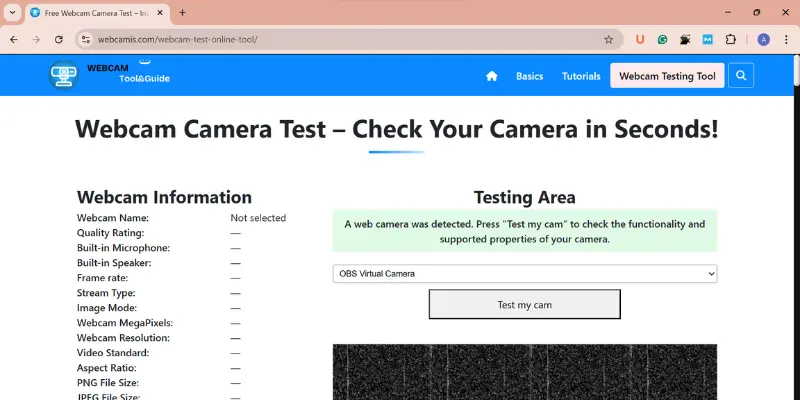
Features:
- Instant testing for webcam video and audio
- Simple, clean interface designed for Mac users
- No software installation is required; it works directly on your browser.
| Pros: |
|---|
|
| Cons: |
|---|
|
Best For: Mac users who want a fast and simple way to test their webcam and microphone before video calls or streaming.
- Price: Free
9. Apple Camera (macOS Built-in)
Need a simple, tension-free option for video calls on Mac? The built-in Apple Camera app is a free and reliable choice for everyday use.
Features:
Every Mac comes with the Apple Camera app, which is good for basic video calls and FaceTime.
| Pros: |
|---|
|
| Cons: |
|---|
|
Best For: Basic video calls and simple video recording needs
- Price: Free
10. Ecamm Live
If you’re a content creator or streamer on Mac looking for pro-level features, Ecamm Live is a powerful paid option built for serious video production and live streaming.

Features:
Ecamm Live is a great choice for Mac video camera software. It’s widely used for live streaming, video production, and webinars. It offers advanced features like overlays, green screen support, and social media integration.
| Pros: |
|---|
|
| Cons: |
|---|
|
Best For: Content creators and professionals who need advanced streaming and production features.
- Price: Paid (with a free trial).
How to Choose the Right Webcam Software for Your Mac
Choosing the best webcam software depends on your needs. Here are a few key things to consider:
- Mac Compatibility: Make sure the software works well with your macOS version and Mac model (like MacBook Pro or Air).
- Ease of Use vs. Features: Beginners should look for simple, user-friendly apps, while creators and streamers might need advanced features like filters, overlays, or multi-camera support.
- Essential Features: Decide if you need basic controls (brightness, zoom) or advanced features (green screen, streaming integration).
- Free vs. Paid: Many apps are free for basic use, but premium features may require a paid plan. Look for a free trial before buying.
- Integration & Performance: Make sure the software works smoothly with apps like Zoom or OBS and doesn’t slow down your Mac.
By considering these points, you’ll choose the right webcam software for your needs, whether for casual calls or content creation.
Final Choice: Best Webcam Software for Mac in 2025
Choosing the right webcam software for Mac can help you look better and feel more confident on camera. Whether you’re on a video call, recording, or streaming, the right tool makes a big difference.
If you just need something simple, try Apple Camera or Quick Camera. Want more features like filters or green screen? Go for OBS Studio, ManyCam, or Ecamm Live. Using an iPhone? Camo turns it into a high-quality webcam in minutes.
Consider what is most important to you—easy setup, fun effects, or pro tools—and choose the one that best suits your needs. The right software will improve your video quality and help you look your best every time.
Frequently Asked Questions (FAQs)
Here are answers to some of the most common questions about Webcam Software for Mac :
Yes, you can use your iPhone as a webcam with the help of apps like Camo by Reincubate. Just install the app on both your Mac and iPhone. Connect them through USB or Wi-Fi, and your iPhone will work like a high-quality webcam.
If you want to blur or remove your background, ManyCam and Logitech Capture are great options. They provide background effects without needing a green screen, making them perfect for video calls, live streams, or recordings.
Using a USB webcam on a Mac is simple. Plug the camera into your Mac’s USB port, and it should be recognized automatically. Then, open your video app (like Zoom or FaceTime) and select the new camera from the settings.

- Be Respectful
- Stay Relevant
- Stay Positive
- True Feedback
- Encourage Discussion
- Avoid Spamming
- No Fake News
- Don't Copy-Paste
- No Personal Attacks

- Be Respectful
- Stay Relevant
- Stay Positive
- True Feedback
- Encourage Discussion
- Avoid Spamming
- No Fake News
- Don't Copy-Paste
- No Personal Attacks





